Copying a video folder from one room to another
With this option, you can copy videos from a video folder in Panopto to another. Reference copies of the videos in the selected folder will be created and placed in this folder.
When new videos are added to the video folder in the original room (for example when using blueprint), they will be automatically copied to the video folder in the associated room (the room where the videos will be copied to).
The action requires that you have one of the following roles in both the original room and the associated room: Teacher, Course Administrator, LA, Designer, Study Consultant, or Content Designer.
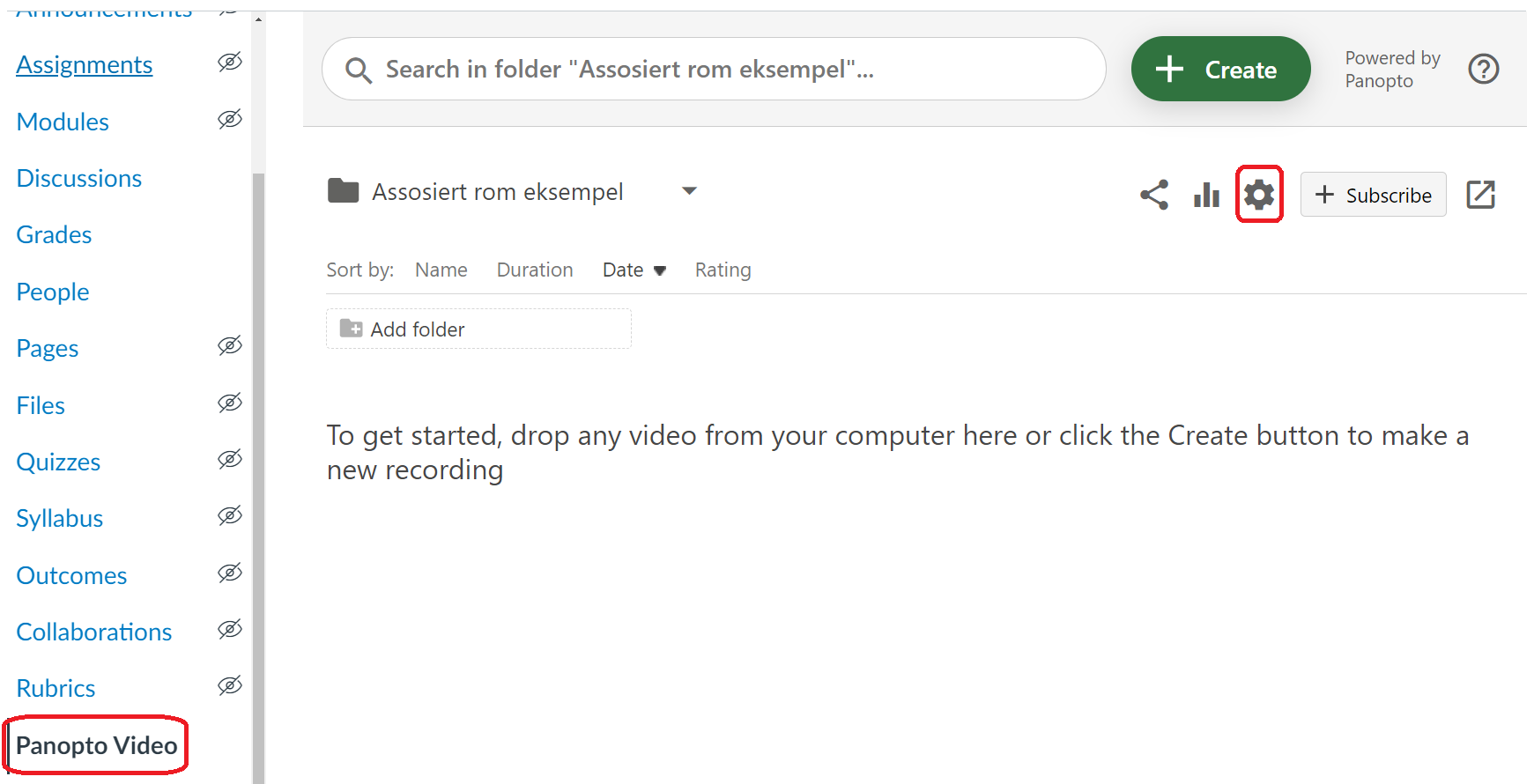
1. Go to the associated room and select Panopto Video in the room menu.
2. Click on the cog icon in the upper right to open the Panopto settings.
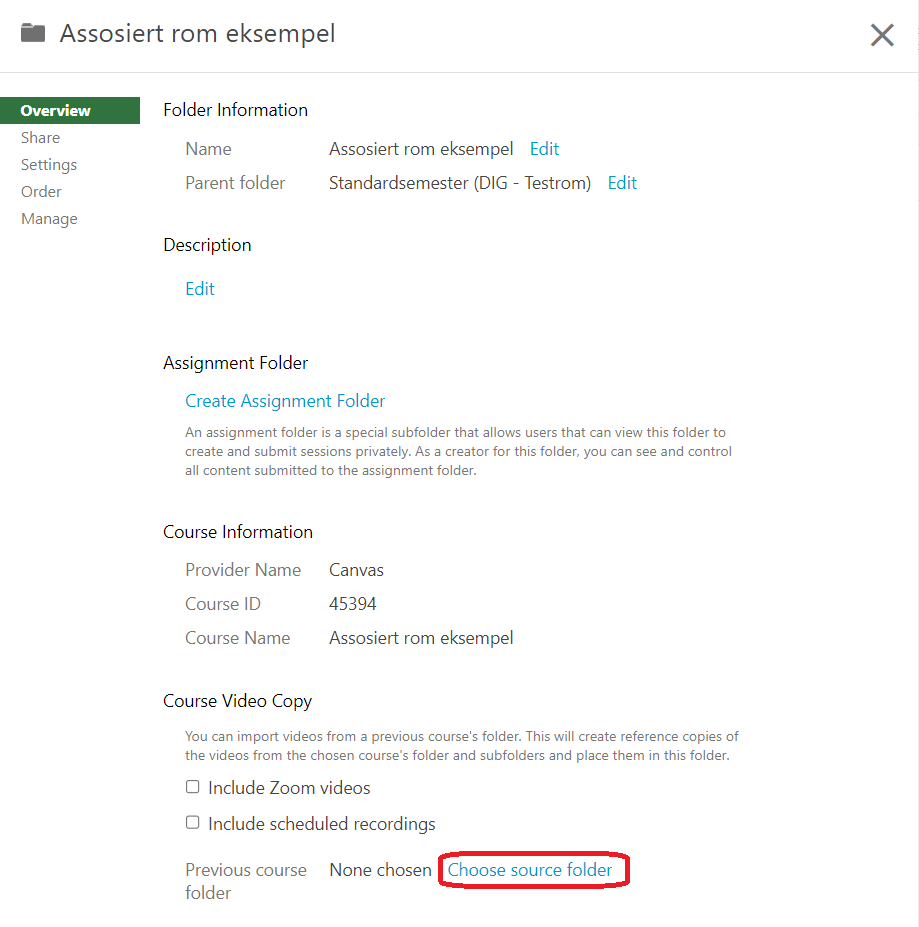
3. Select "Choose source folder".
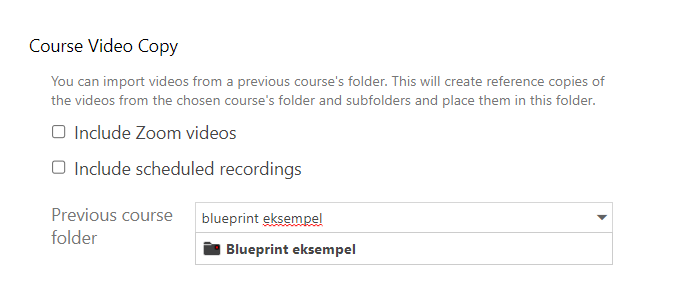
4. Search and select the room from which the videos should be copied.

5. Velg "Begin folder copy". Det kan ta noen minutter før kopieringen er fullført.
Embedding Panopto videos on pages in the blueprint room
If you are using blueprint, it is also possible to make videos from a blueprint room available in an associated room by embedding the videos to pages in the blueprint room.
See the Panopto guide on how to embed videos to pages in Canvas.
Brukerne i det assosierte rommet vil automatisk få tilgang til å se videoene på sidene, men videoene vil ikke være tilgjengelig under menyvalget "Panopto Video".
Users in the associated room will automatically have access to view the videos on the pages, but the videos will not be available under the "Panopto Video" menu option.
If you choose to only make videos available on pages (without copying the video folder), it is recommended to remove Panopto Video from the room menu in the associated room.