Workflow
The grading process depends on the workflow which is set for the grading committee.
- The workflow confirm all candidates at once is used when the committee begins the grading after the appeal deadline is due and all appeals are registered.
- The workflow confirm each candidate individually is used when the grading is conducted continuously as incoming appeals are registered.
Not sure which workflow is set for your committee? Contact your student adviser.
Grading with general workflow confirm all candidates at once
With this workflow the committee grades every candidate before confirming all grades at once.
This workflow is similar to ordinary grading. See user guide.
Grading with general workflow confirm each candidate individually
With this workflow the committee confirms each candidate individually, as they are graded.
Finding test and candidates
- Choose "Grade" in the top menu and open the test you are grading
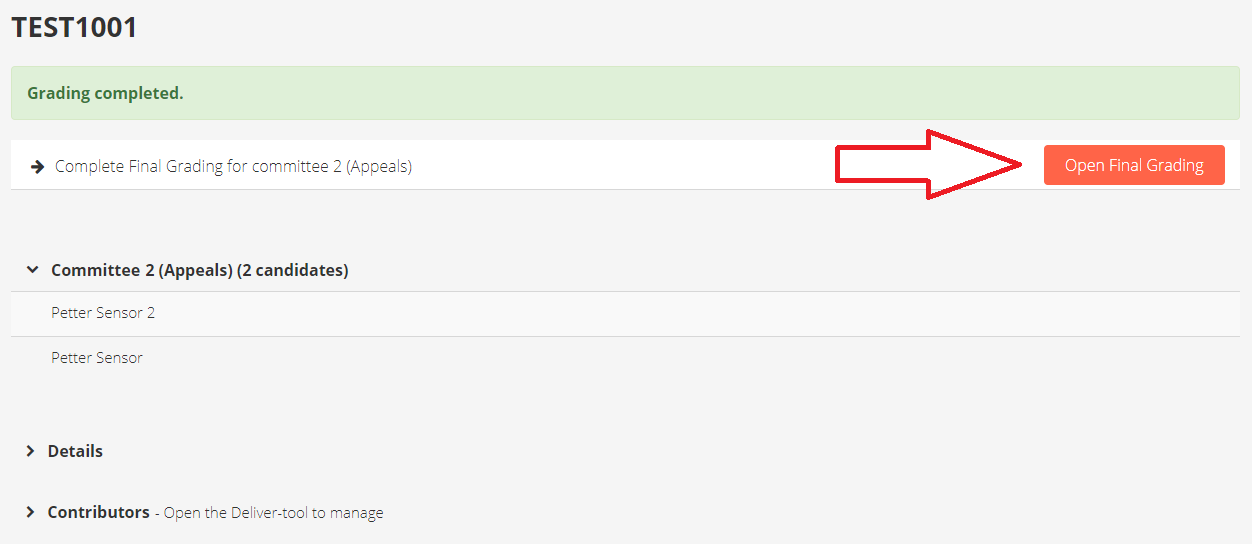
- In the test overview, choose "Open Final Grading"
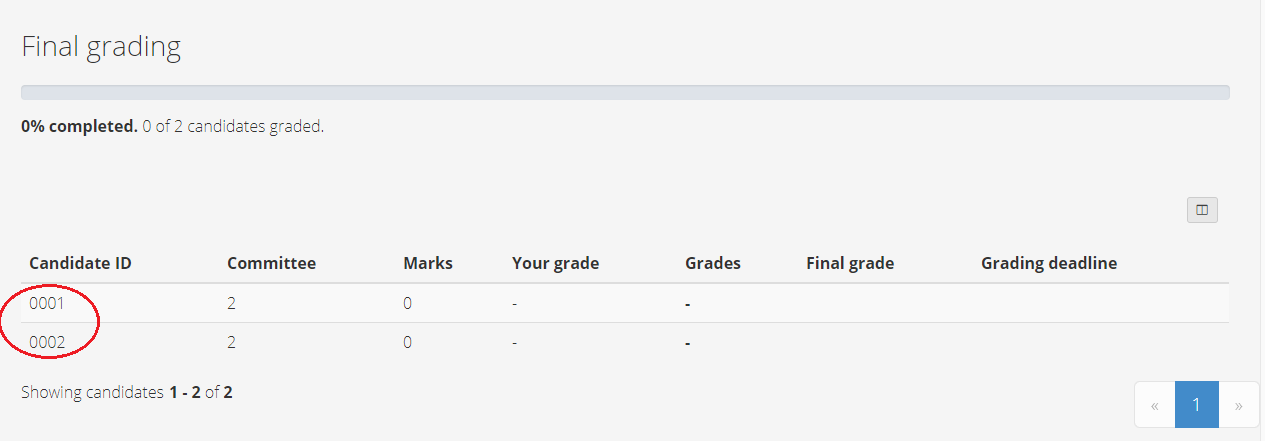
- From the candidate list, choose the candidate you wish to grade
Private or shared grading?
The test either has Private or Shared Grading.


(a) Private grading
Private grading has the following characteristics:
- Each grader in the committee initially grades all candidates privately. Marks/grades are private for other graders until you choose to share them
- After individual grades are shared, conflicting grades must be resolved before final grading can be confirmed
- All graders in the committee must confirm the grade for each candidate
1. Set your grade and share with the committee
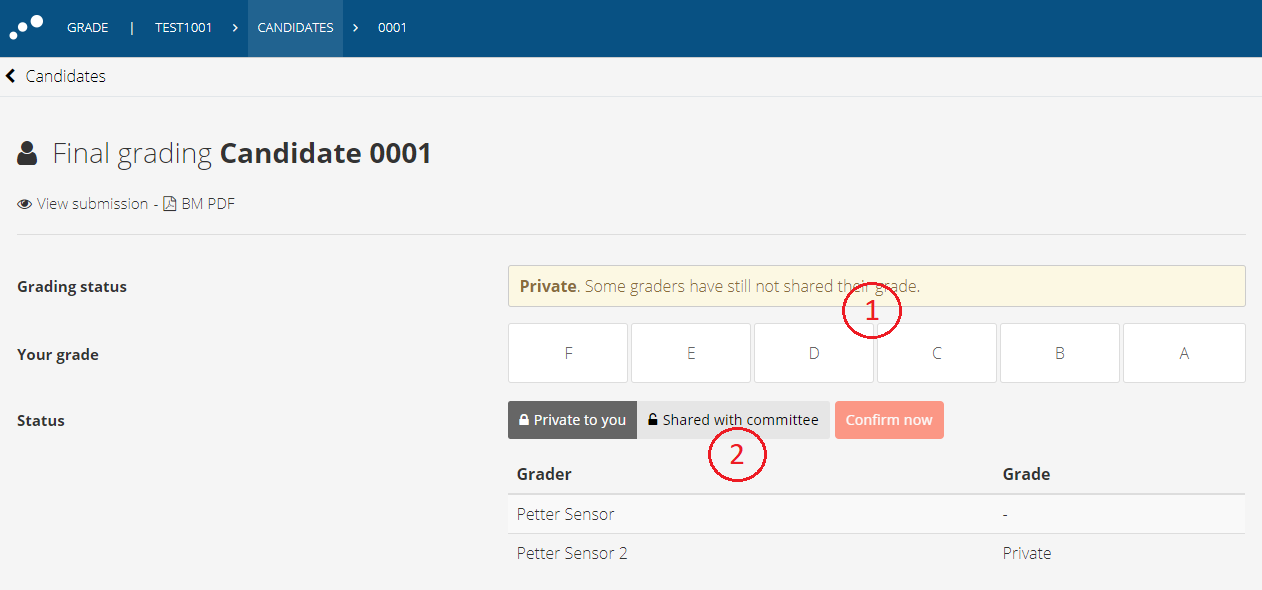
- Set your grade
- Share with the committee
2. Resolve grade conflict
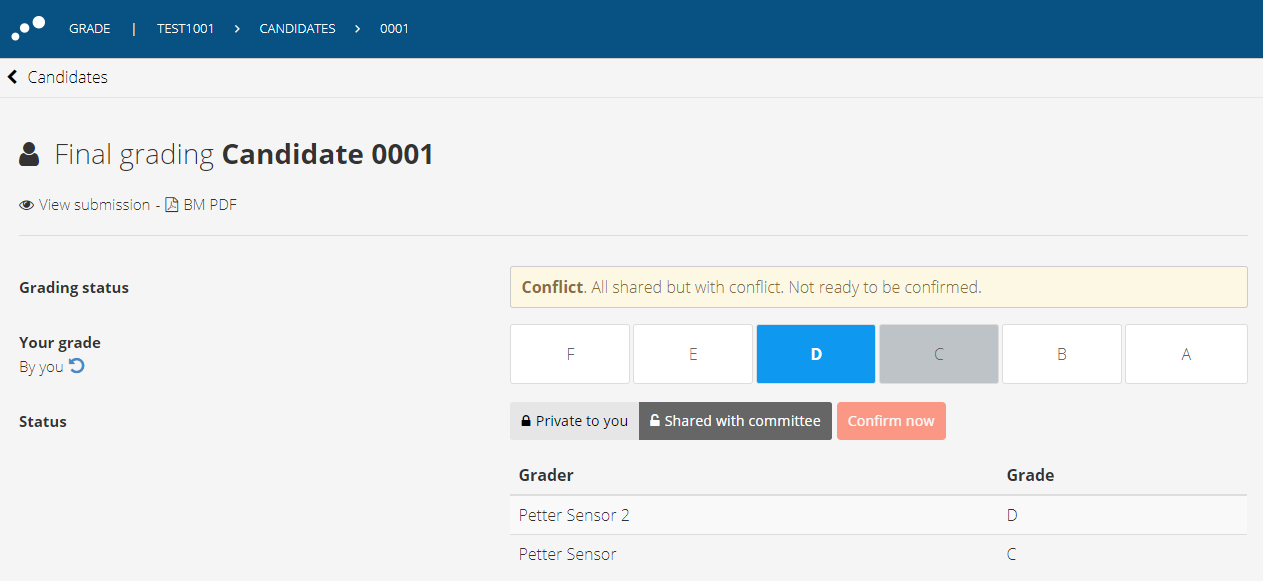
If you and your co-grader(s) have set conflicting grades, the conflict must be resolved before the grading can be confirmed.
3. Confirm final grading
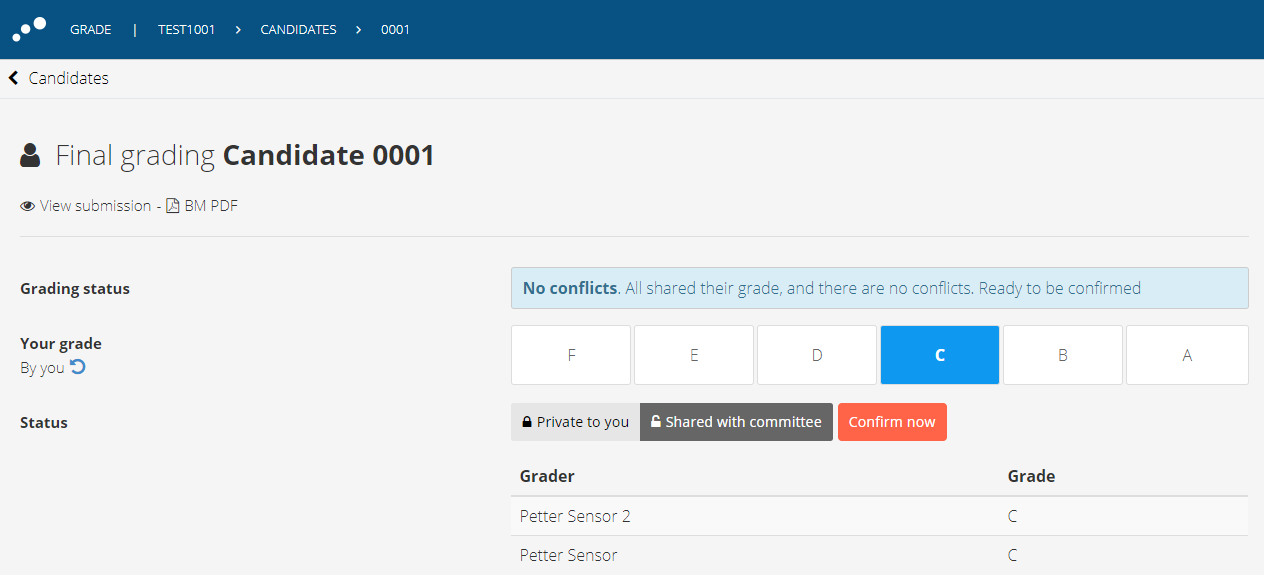
- Choose "Confirm now"
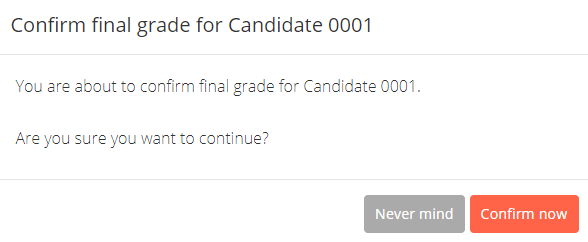
- Confirm final grading by choosing "Confirm now" again
(b) Shared grading
Shared grading has the following characteristics:
- All graders in the committee cooperate from the start
- There is only one marking score/grade per candidate, and all graders in the committee can edit this freely
- Marks/grades are set on behalf of the whole committee
- Only one grader confirms the final grading on behalf of the whole committee
1. Set grade on behalf of the committee
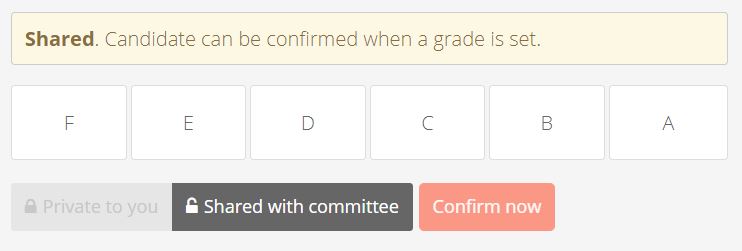
2. Confirm final grading
- Choose "Confirm now"
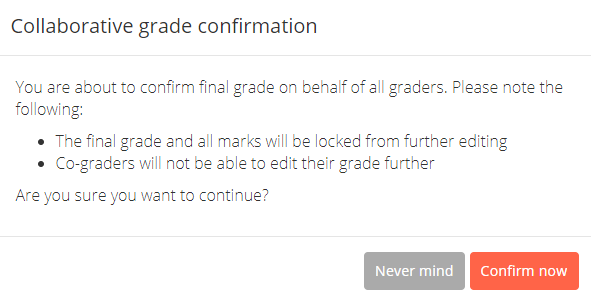
Be aware that you are now confirming the grade on behalf of all graders in the committee.