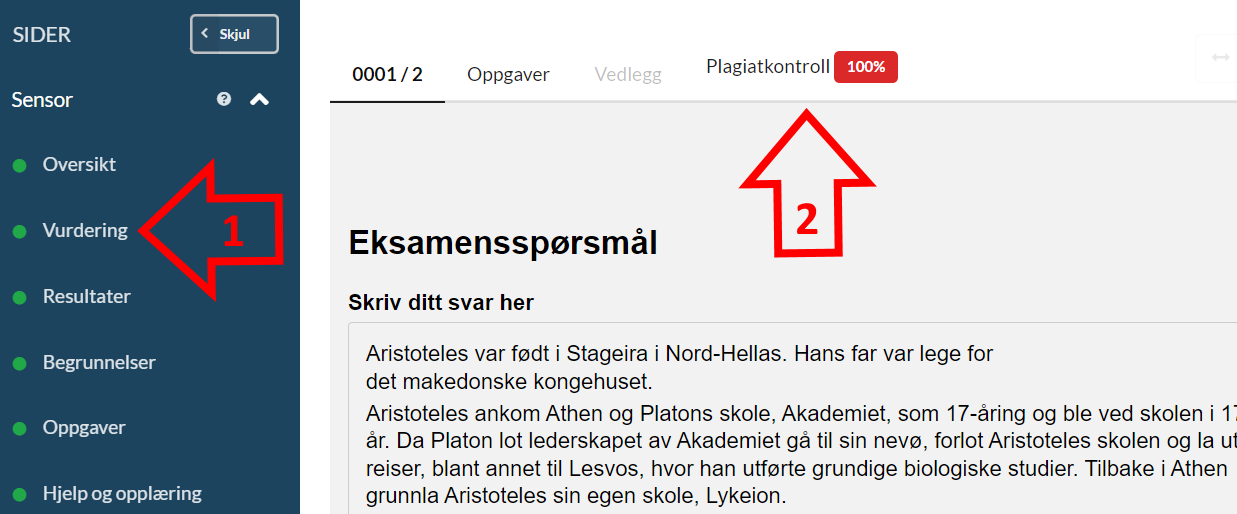It is decided by the study administration if the exam is automatically checked for plagiarism.
It varies whether it is the administration or grader's task to read plagiarism reports. If you are unsure, contact the examinations officer.
Plagiarism control in the classic grading tool
To see the results from the plagiarism check, first click Grade and then choose the exam from the list. Then, choose Grade your candidates.
When you open a candidate from the list, click on the title of the assignment. It will be written in blue.

You will then see a tab for Similarity check where you can view a the report. If the report is not yet completed (answers in Inspera are sent for plagiarism check at 00:30), it will say In queue or Submitted. If the report is finished, click on Similarity check - x%.
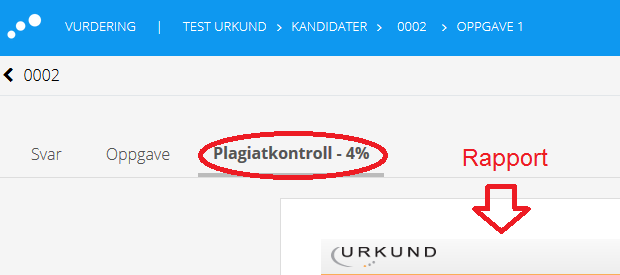
NOTE: If it is an question type that cannot be checked for plagiarism, you will receive a message stating "Plagiarism check is not available for this question type".
If the administration has not ordered automatic plagiarism check, you can order it yourself afterwards. The downside of doing this yourself is that you can only order reports for one candidate answer at a time.
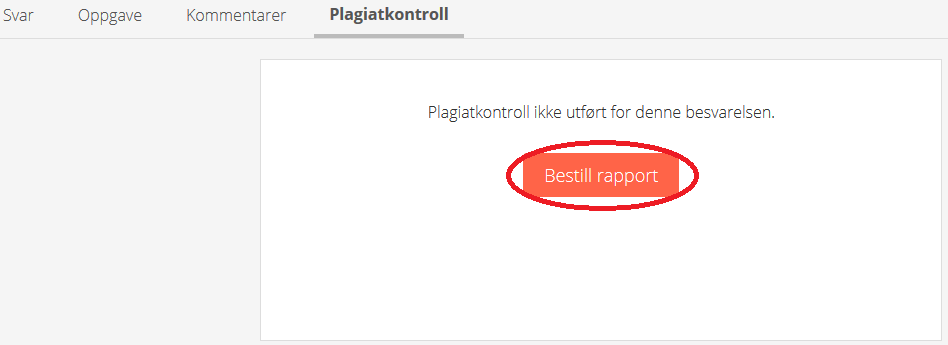
For more information on plagiarism control and how to interpret the report, please refer to the guide for using Ouriginal plagiarism sontrol at UiO (only in Norwegian).
Plagiarism control in "new" grading tool (Marking 2.0)
By using Marking 2.0 (new grading tool) (must be activated by the study administration), it is easier to carry out the plagiarism control. You will have access to a single column showing the results of all plagiarism reports.
You do not need to use Marking 2.0 for the actual grading if you do not wish to. The grading can be done in the classic grading tool, and then you can activate Marking 2.0 to simplify the plagiarism check.
In Grade, select Overview (1) to see the column for Similarity (2). You can click directly on the similarity score to open a report.
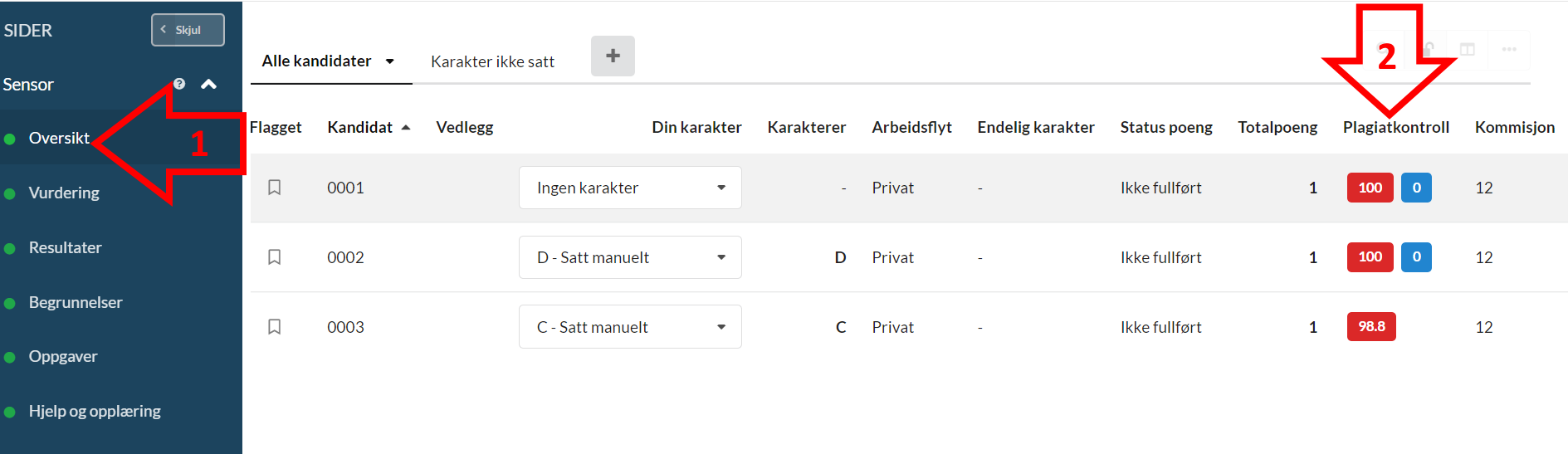
This way, it is easier to see which plagiarism reports should be further examined.
It is recommended to prioritize the reports with the highest similarity score + some random checks. Feel free to check all reports, but reports with 0% similarity serve no purpose to open.
It is also possible to access plagiarism reports by selecting Marking (1) and then opening reports in the Similarity tab (2), but in this case, you will only see one report's result at a time.