In this step of the guide you will learn how to:
- insert a PDF as an exam question set, as an option for the candidates to access it in Inspera.
- insert a PDF which the candidates can download (for example a former exam question set or a collection of mathematical formulas).
PDF as an exam question
If you want to use a PDF as an exam question (for example an old paper exam), do the following: Go to the menu to the right of the text box and then click "PDF panel". Then press "Upload PDF":
:

In the window that pops up, click "Browse", find your PDF in the file explorer and then press the "Insert"-button:
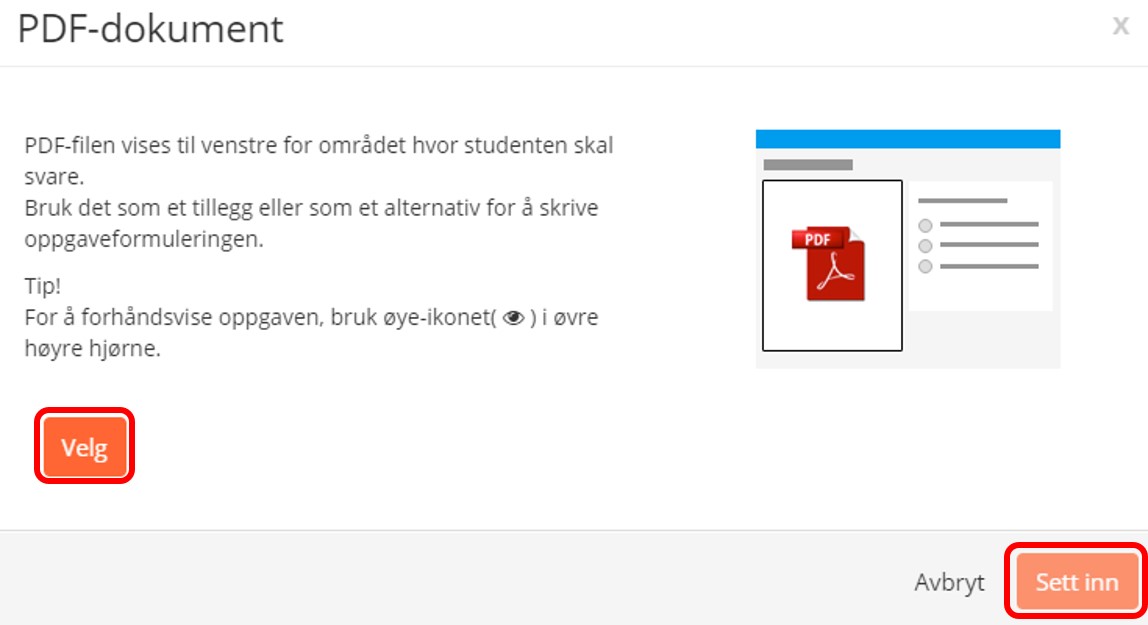
You should now click the "Save"- button in the top right corner (see screenshot below). It's a good idea to save regularly when you are creating a question set.
It is not possible for the candidates to download an exam question that is inserted through the steps above.
Downloadable PDF
If the candidates should be able to download a PDF to their digital unit, you have to click the paper clip symbol in the text box menu ("Insert file"):

In the "Insert file" window click "Browse" and then find your PDF in the file explorer. Type in the "Link text", for example "Click here to download the exam question", and the click the "Insert"-button":
The candidate will now get a clickable download link in the Inspera text box. Click the link to check if it works.