To get a preview of how the question set will look and function for the candidates, click the eye-icon in the top right:
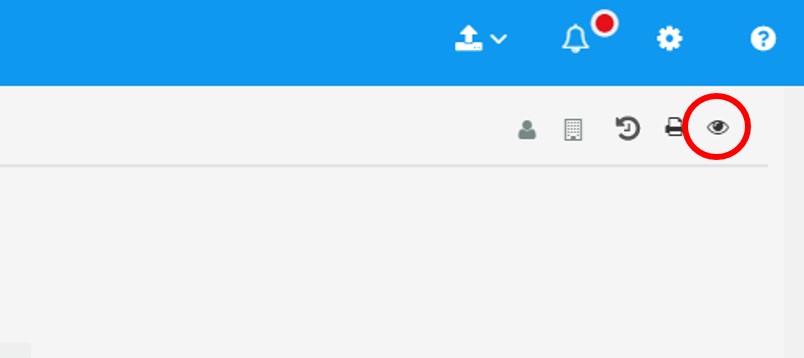
The preview will look something like this:
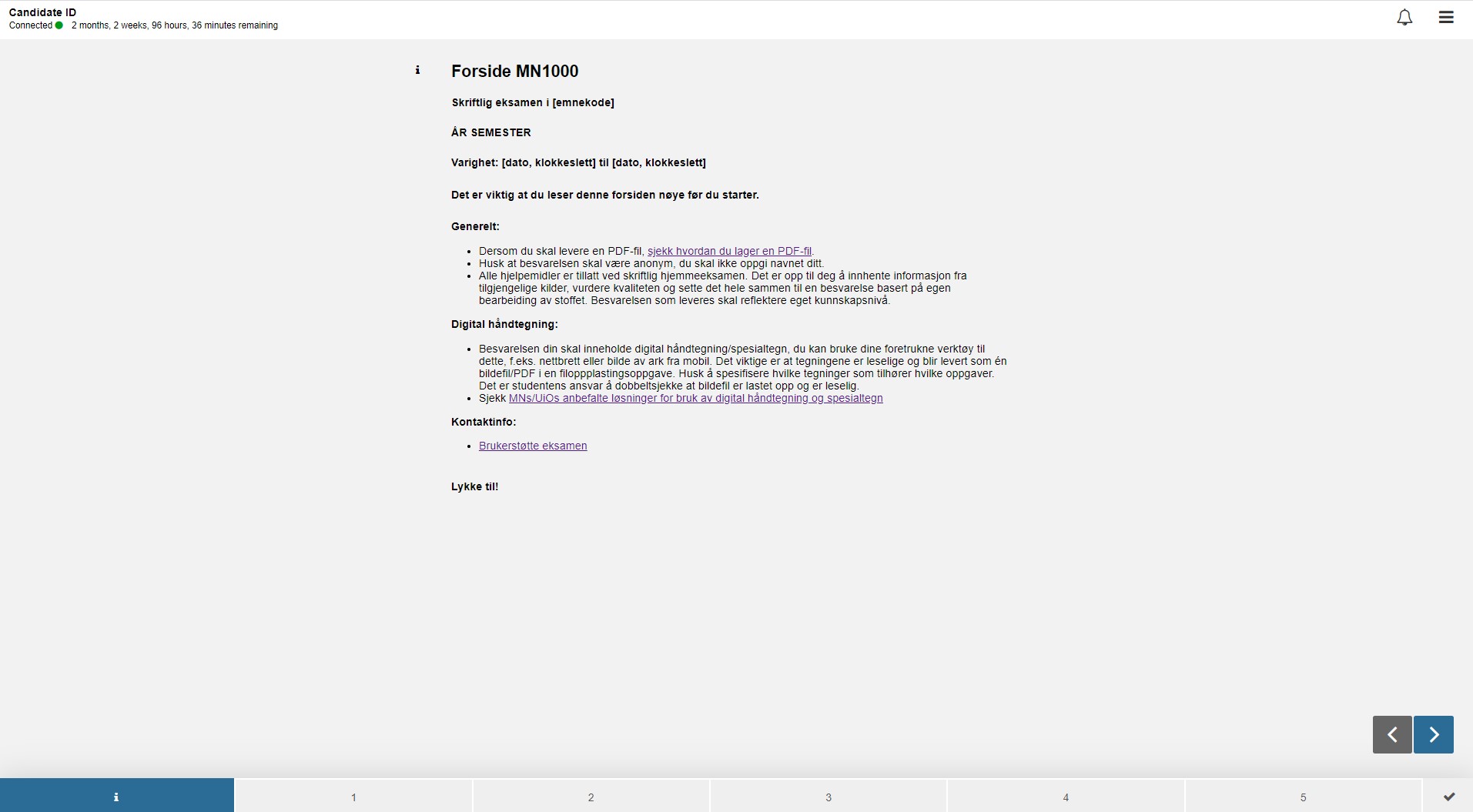
In the bottom of the candidate view you will find the page navigation bar. The blue "i"- button, means that you are now in the front page document (see screenshot above). If you click on "1" you will be taken to the first question/assignment and so on. The front page document ("i") should always be at the far left of the question set. The page on the far left side of the navigation bar will always be the first page the candidates see when they open the examination set in Inspera.
Remember to double check that all the clickable links in the question set works. When the question set is published by the administrative employee as an Inspera test it can no longer be edited.
Sharing the question set
When you are sure the question set has the correct functionality and design, you have to share the set with the administrative employee at your institute.
You can share the question set by clicking the torso-icon in the top right corner: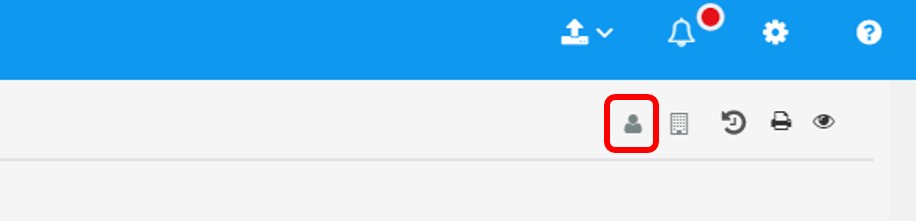 In the "Share with user"- window, start typing in the name of the person who you want to share the set with. Choose the username in the dropdown list (if the person doesn't appear in this list you cannot share the set), then click "Share":
In the "Share with user"- window, start typing in the name of the person who you want to share the set with. Choose the username in the dropdown list (if the person doesn't appear in this list you cannot share the set), then click "Share":
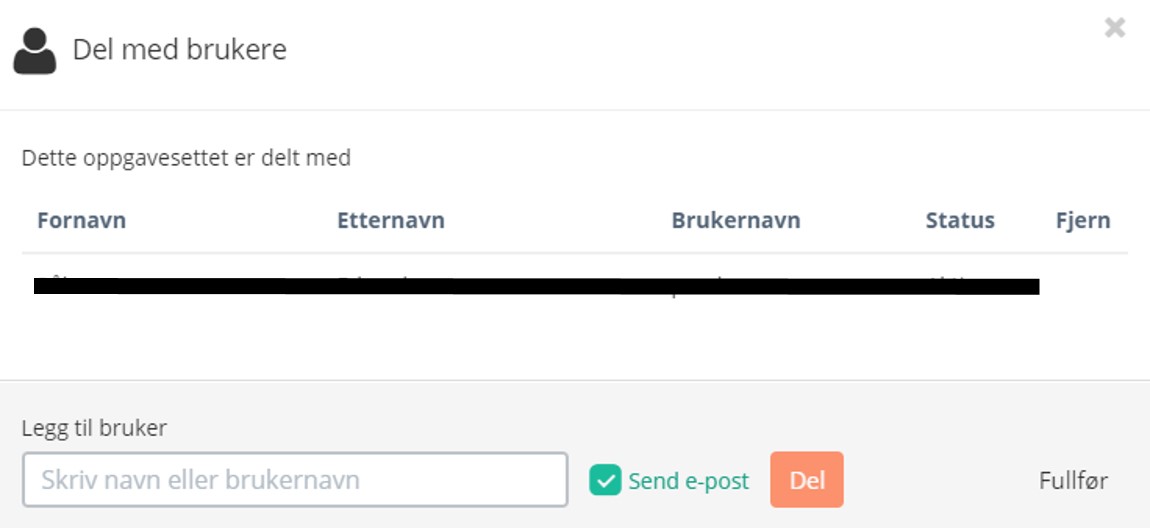
Make sure that you share the entire question set, it should state: "This question set is shared with" in the window above.
The user will then get an email notification with a link to the question set. You can find the question set using the search bar i the "Questions"-module.
You need to send a notification to the administrative employee if you make any changes to the question set after you have shared it.