Before setting up your Zoom meeting, you need to install Zoom and log on with your UiO Feide-user.
The course coordinator sets up a Zoom meeting for the digital oral exam. You create one Zoom meeting for one digital oral exam. All candidates attend the same Zoom meeting, but at different times (see step 1 "meeting schedule"). If a digital oral exam for a course runs over several days, one Zoom meeting is created per day.
Start the Zoom application and click "Schedule":
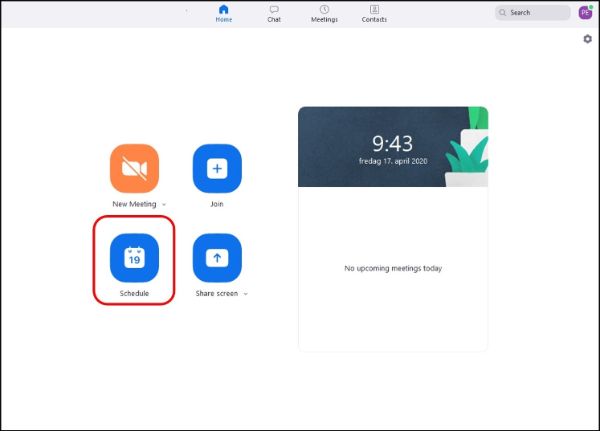
Insert a describing meeting title and choose the date, time and duration. It is also important that the following buttons are checked: "Generate Automatically" (Meeting ID), "Passcode" and "Waiting Room":
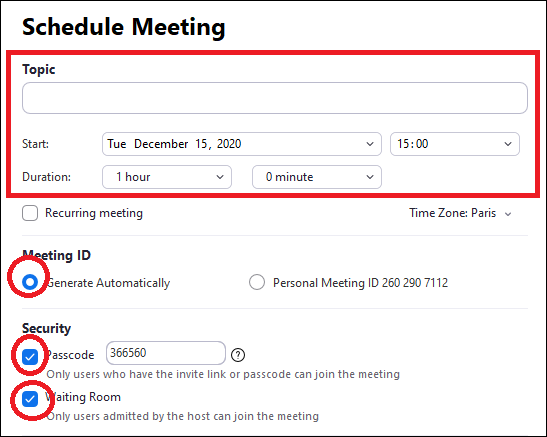
NB! It is not allowed to record a digital oral exam.