NB! To order any service, you need to be connected to at least one project within BookitLab that is to be charged.
1. Find a service that you would like to order and start filling out a request form.
This can be done by one of the followings (A, B or C).
A. On "Dashboard"
On "Dashboard", you will find services under a "core". Services are marked with a flask-icon on the right side of the row where a service name is presented.
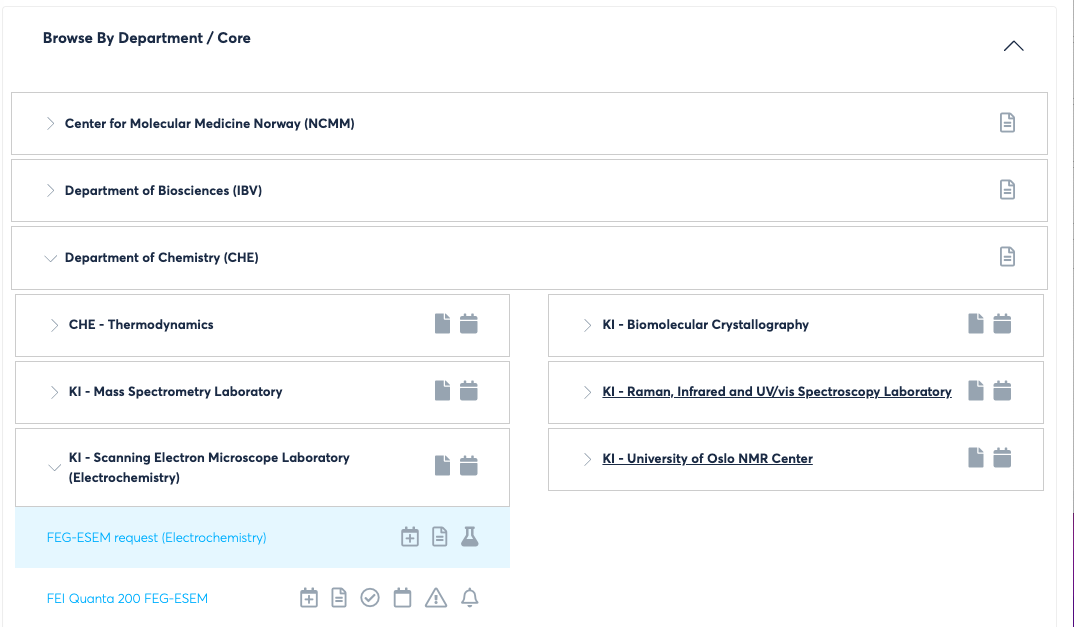
From there, take either of the following two ways:
- Click on the flask-icon, then you will see "Requests" page. The row on top of the list should be a "Request" for the selected service. Click on the ID number and open the request form.
- By clicking the service name, you will see a pop-up window with three dots on right-hand side. If you click the dots, you will see a list of three alternatives; "Asset Details", "Create Request", og "Request Services".
Click "Create Request" and open the form. If you are brought to a "Requests" page, then the row at the top should be the one created now. da er raden øverst skal være den som er opprettet. Click on the ID number and fill out the request form.
B. On "core" page
On "core" page (from the left-side menu page, open "CORE" accordion and click "Cores Directory", then select a "core" on the list) you will find available services on "Sample Requests" section.

C. On "Request" page
On "Request" page (from the left-side menu page, open "REQUEST SERVICES" accordion menu and click "Requests"), you can create a service request by clicking "+" icon.

Select a service and a project to be charged from each dropdown list.

2. Fill out the request form and submit
Fill out the request form and submit it by clicking "Submit / Process" button at the bottom.
- The form is automatically saved even though you leave the page.
- When you continue filling out the form, go to "Requests" found under "REQUEST SERVICES" on the left-side menu pane, find the form, and click the "ID" number of the form to edit.
- Maximum size of a file to be uploaded per single request is 35 MB.
Where to access created requests/orders and check status?
You can see the list of all the requested/ordered servises and their status on "Requests" page. "Requests" is found under "REQUEST SERVICES" on the left-side menu pane.
- All the created requests/orders, including the ones that are not submitted, would be available on the list.
- By clicking "id", you could see the details of the request/order.