How to register a room?
- Go to "ADMIN PANEL", at the bottom of the navigation menu (on the left-hand side of the screen)
- Click "LOCATIONS" on the navigation menu and then "Buildings" under "LOCATIONS".
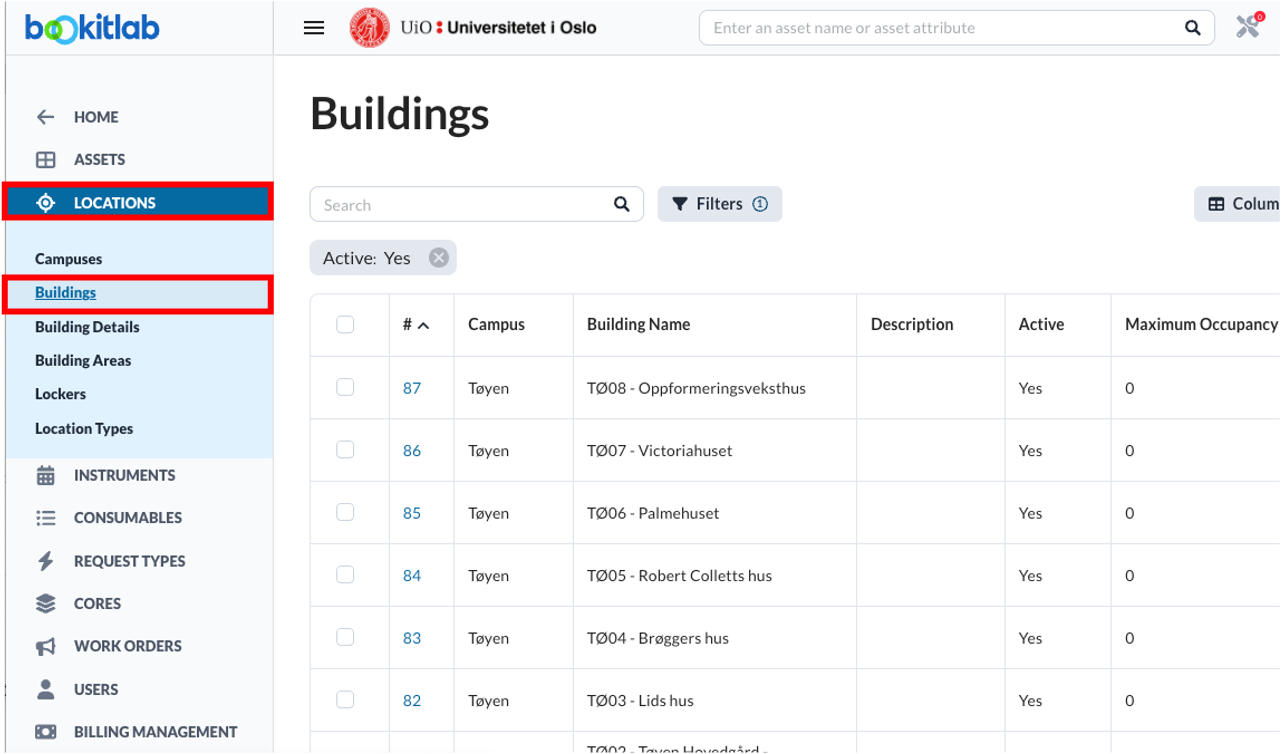
- Find the building where you want to add a room and click the number in # column.
- Buildings name is registered in the format of "[Building code] - [Building name]" that are found on "Building". Therefore, often used acronym such as Det vil KNH for Kristen Nygaards hus, or OJD for Ole-Johan Dahls hus, cannot be used for search.
- If the building you are searching for is not found in the BookitLab system, it needs to be registered by Main Admin. Take contact to bookitlab-hjelp@usit.uio.no in that case.
- Click “+ Add new room” button on the top-right corner, (right under user name). Then an overlay window opens on the right-hand side.
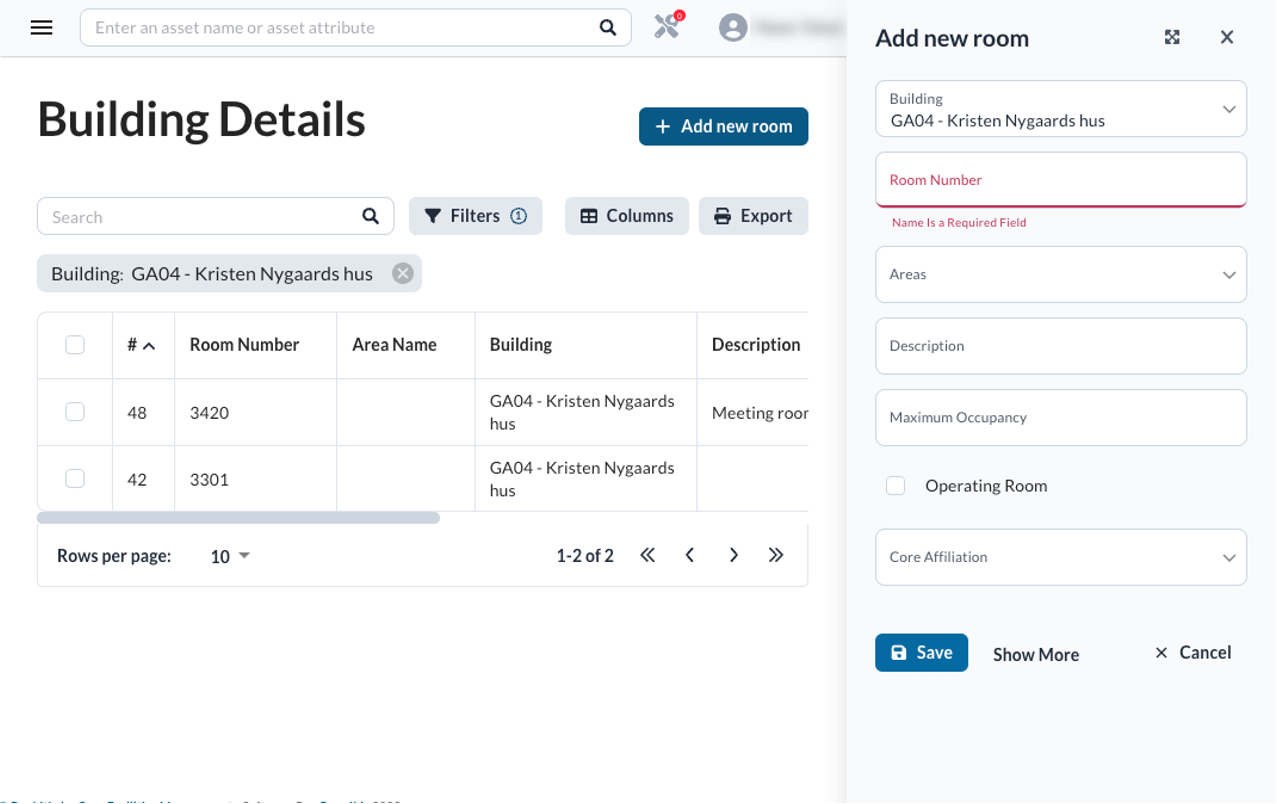
-
Fill in "Room Number" and you core in "Core Affiliation". If you know that other cores will also use the room, they should be added in "Core Affiliation" field as well.
-
If necessary, "Maximum Occupancy" can be also set. "0" means that there is no limit.
-
If two or more instruments are found in one room and "maximum occupancy" is set on the room, the number of users that can book the instruments at the same time is limited to the number set to "maximum occupancy" of the room. For example, if "max occupancy" of Room A is set to 1 and there are Instrument B og C in Room A, it is only one user who can book any of these instruments at the same time. It is possible that one user books both instruments at the same time. However, if one user books only Instrument B, Instrument C cannot be booked by anyone else during the time where Instrument B is booked.
-
-
Click "Save" button.
Now the room can be found in the dropdown list of "Room" field on "Asset" tab of "Instrument Settings" page (the page should be reloaded to reflect the change).
How to edit a room settings and information?
When a core is registered as "Core Affiliation" of a room, "Core admin" of the core can edit the room's settings and information.
- Go to the building's "Building Details" page by following the steps 1-3 in #How to register a room? section above.
- On the row of the room that you would edit, click the three-dots in "Actions" column (you may need to scroll to the right-hand direction on the page). If you have privilege to edit, you will see "Edit" button with a pencil icon.
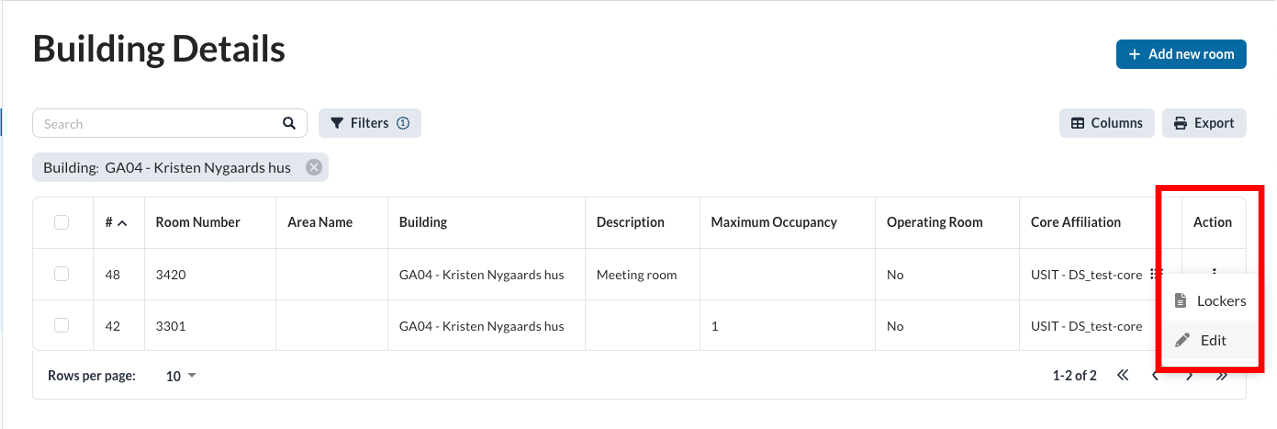
- Then you will see an edit page on the right-hand side of the page. Edit the settings and/or information.
- Click "Save" button to save the changes.