First time setup
- Open VMware Horizon Client.
If you have a Windows machine, open VMware Horizon Client from the search field at the bottom right of the screen, next to the Windows menu. - Click Add server in the right corner of the window that opens.
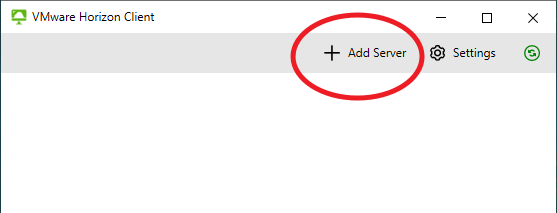
- Add view.uio.no to the dialog window that opens, and click Connect.
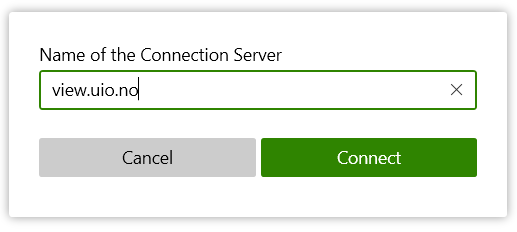
Log in
Open VMware Horizon Client and select the view.uio.no server by double-clicking the icon. You log in to the service with your UiO username and password.
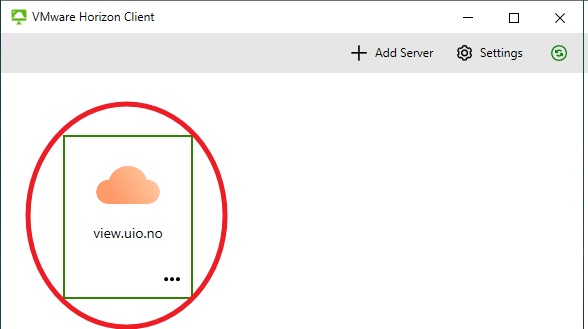
Find the service or program you want to use by scrolling down the window. The programs are displayed alphabetically.
Double-click the icon of the program you want to use to open it.
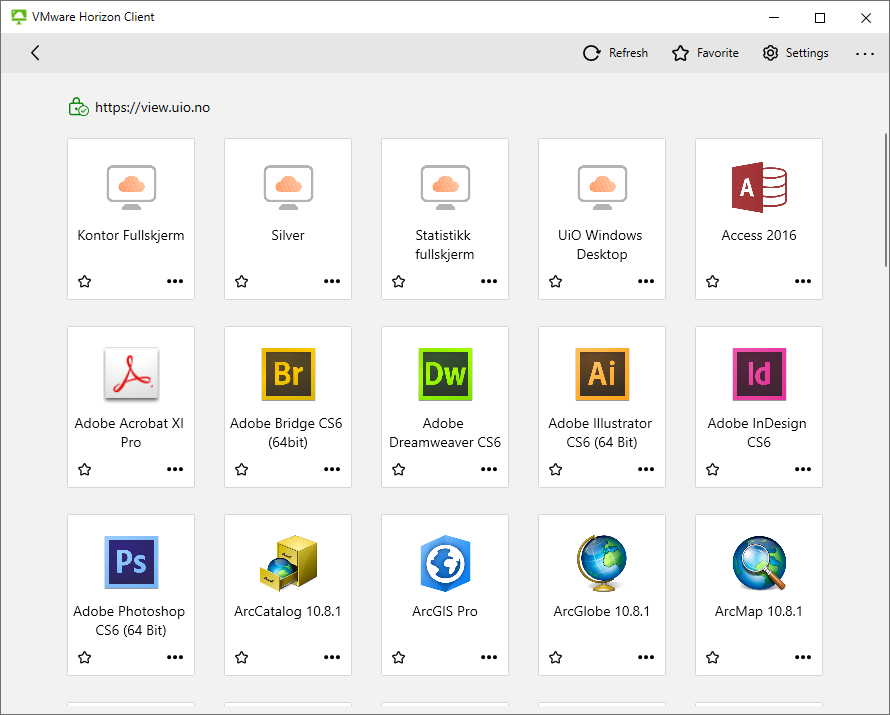
Search the user manual
Did you find what you were looking for?
Contact support
Call us
Opening hours are weekdays from 08:30 to 17:00 and Saturdays from 10:00 to 15:00.
Phone number: 22 84 00 04
Book a Zoom meeting
Students and employees can book a Zoom meeting with UiO Helpdesk. Available hours are Tuesday to Thursday between 11:00 and 13:00.
Book a video call