Open your preferred browser and log in at Office.com.
Navigate to the Sharepoint sites you have access to, this can be a files folder for Teams you are member in. On the left hand side, click on Documents and then click Sync in the toolbar.
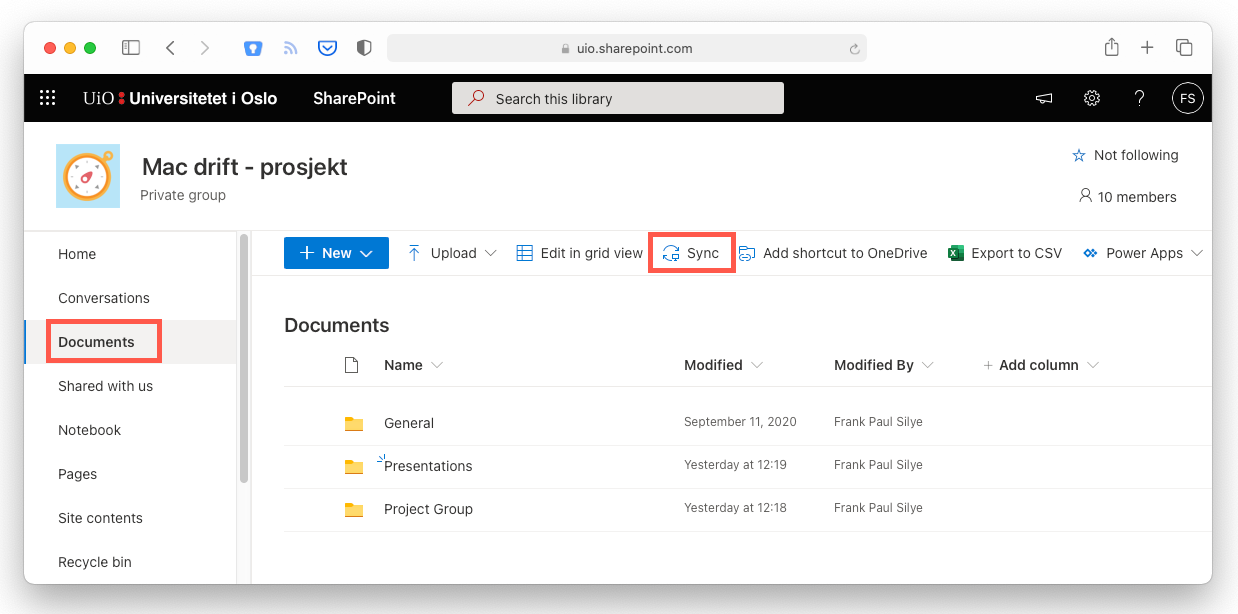
A pop up window appears asking Do you want to allow this page to open "OneDrive"? Click Allow.

You will now get a new entry in your Favourites column to the left in your Finder windows called Universitetet i Oslo. This entry will list all the Sharepoint sites you choose to synchronise with OneDrive.

You can access files and folders as you normally do in Finder, and add new files. When you add new files, they will be synchronised to the Sharepoint site and be made available for other with access to the site or this specific folder.
Sharepoint app
There is a Sharepoint application available for Android, iPad and iPhone.