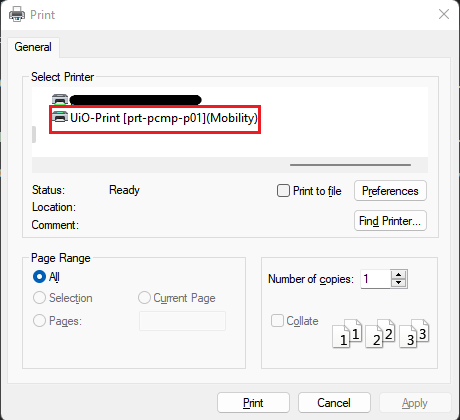- Pick up your prints from the nearest printer by swiping your student card/employee card on the printer's card reader.
- Prints that are not collected within 48 hours will be deleted.
- Not student or staff? Printers at the University Library in Georg Sverdrup's house can be used by the public.
- If you are employed by UiO and have a UiO owned PC or Mac (desktop or laptop), you print using a different solution. Read about how to print from UiO-owned computers.
To print with Web Print:
1. Go to print.uio.no in a browser, enter your UiO user name and password, and click Log in.
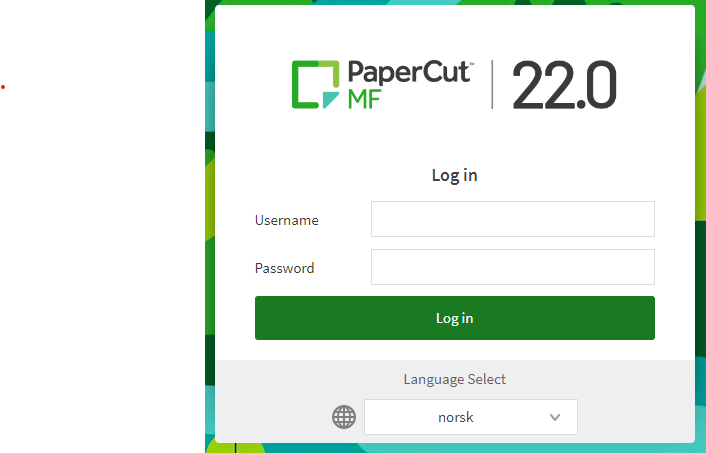
2. Click Send en jobb
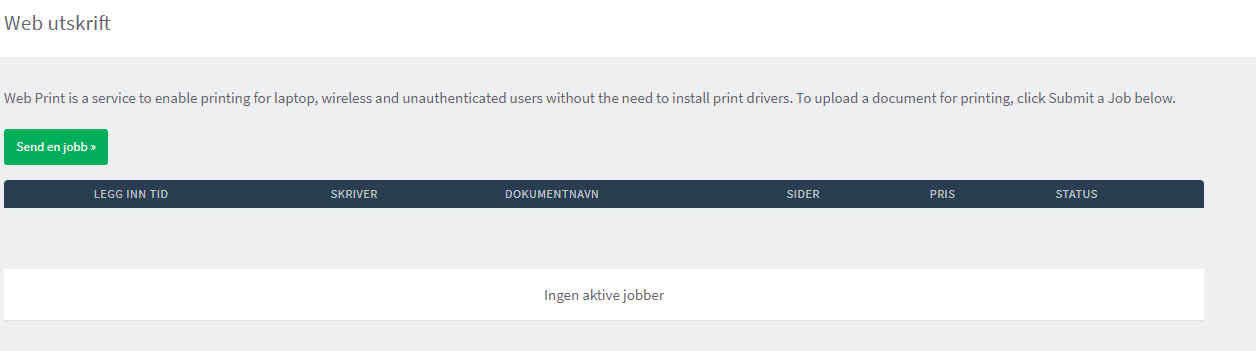
3. Select which printer type you want to print on, and click Skriv ut Alternativer og konto valg.
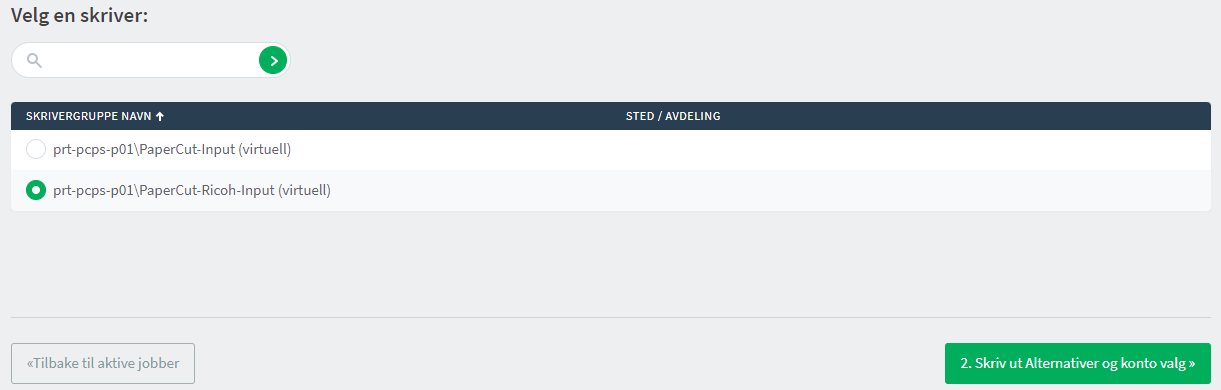
4. Select Last opp dokument, and upload the document you wish to print. Click Last opp & fullført
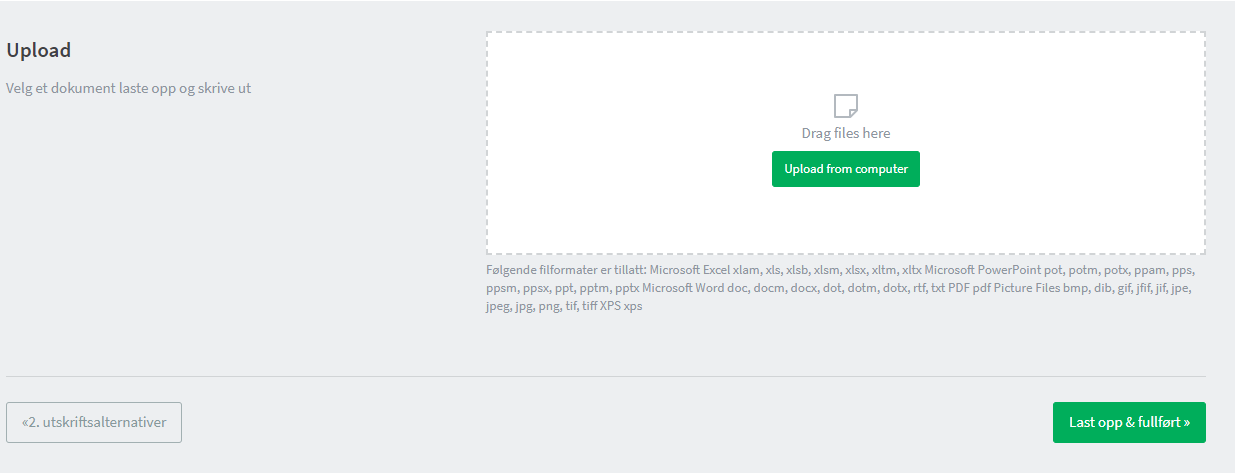
5. Collect your print from the nearest printer by swiping your student card/employee card on the card reader.
To print with Mobilityprint
- Go to MobilityPrint and click Download. The page selects the correct installation file based on which device you are using.
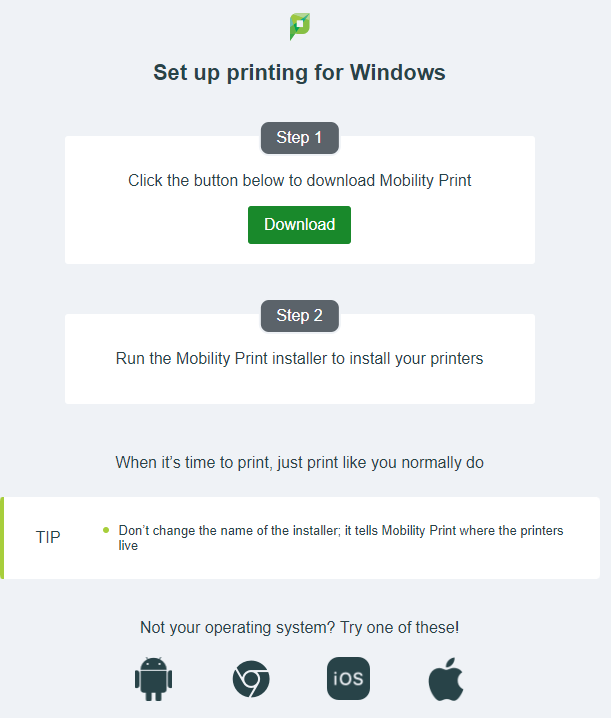
- Install/open the file that was downloaded. During the process, you'll need to enter your UiO user name and password.
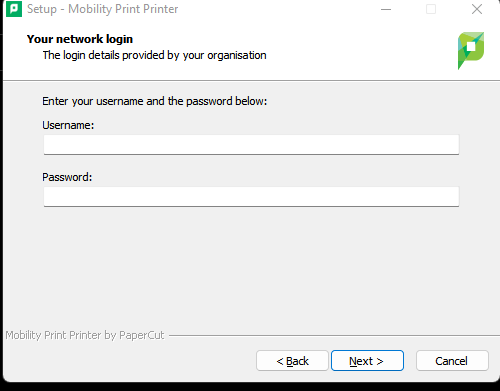
- When you have finished the installation, you can print to printers at UiO using
CTRL+P or selecting Print from a menu in the application you print from.