Install NVivo
- UiO-PC: Install from Software Center.
- Private PC: Download from Winprog (note license key)
- Mac: NVivo is optimized for Windows (PC). Mac users are advised to use NVivo via the UiO Program Kiosk with VMware. See below.
NVivo in Program Kiosk
- Download VMware Horizon Client and follow the steps for initial setup. Make sure you select the VMware version that's compatible with your computer.
- Set up access to your own files and OneDrive in Program Kiosk when you first open VMware.
- In VMware, you can choose Kontor Fullskjerm if you have NVivo installed on your UiO PC, or open NVivo directly from the VMware menu. In either case, you will have access to files stored in your home directory (M: drive). Additionally, you can set up access to folders you have locally on the machine you're working on, including those you have linked to OneDrive. If you don't set this up when you fist open VMware, you can set it up at later, scroll down on this page to see how.
- The Program Kiosk can also be used in a browser, but since NVivo is a large program and can easily crash, it is recommended to use the VMware software for NVivo. It is also more user-friendly.
Log into NVivo
You do not need to log in, as this login is only for services that UiO does not have access to.
NVivo files are saved locally on your computer and are only accessible there.
Create a NVivo project
- Give your project a title.
- Be careful where you save the project and do not save it in a cloud service. Use Browse to select a different location if it automatically chooses OneDrive. Feel free to use your UiO provided home directory (M: drive), which is available on all UiO Windows computers, see more details for how to connect to it here (Norwegian). Or use the local hard drive, if you have a private Windows computer. If you are working on a Mac in UiO Program Kiosk with VMware, save your project in your home directory (M: drive), which is the default file directory in UiO Program Kiosk with VMware.
- Choose the language for the data you will analyze. If your language is not on the list, simply select Other.
- In the next step, you select how often the project file should be saved, and whether you want to save an automatic backup. The backup can be stored in OneDrive, but if you're going to open it in NVivo and work in it, it needs to be moved to a stable location.
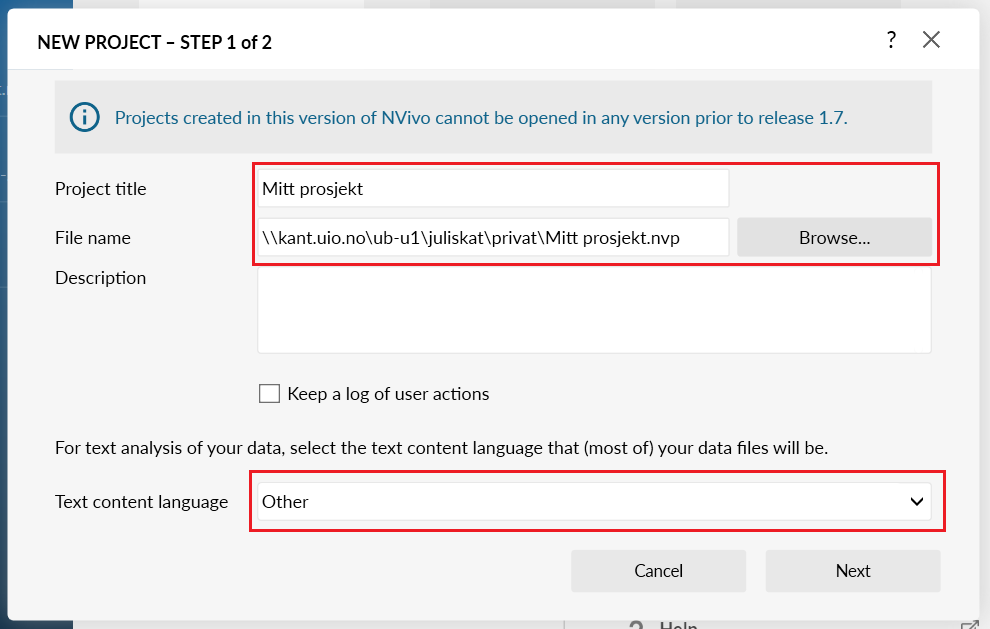
Stop words
When you perform a Query or a word count in NVivo, there are some commonly used words that are not counted (for instance a, the, is, are, etc.). However, if you have chosen Other as the language in NVivo, NVivo counts these types of words. You can enter your own stop words in NVivo under File - Project Properties - Stop Words. These are entered without spaces and line breaks.
Lists of commonly used stop words in different languages are readily available online.