What's up?
Logging in with username and password only is no longer sufficiently secure. To increase security for UiO and all our IT users, the IT departement has activated two-factor authentication for multiple services lately. Most will experienced this when logging into OneDrive, Teams, Feide, Remote desktop or other services. Email is now next in line, starting with Outlook for Windows.
New to two-factor identification?
When you are prompted to set up two-factor identification, see this manual.
How do I notice two-factor identification?
On November 14th (after 12'o clock), if you have Outlook open on a Windows PC, you will notice that Outlook asks for a new login. If you do not have Outlook open at that time, this will happen the next time you open Outlook. It looks like this on a Windows computer:
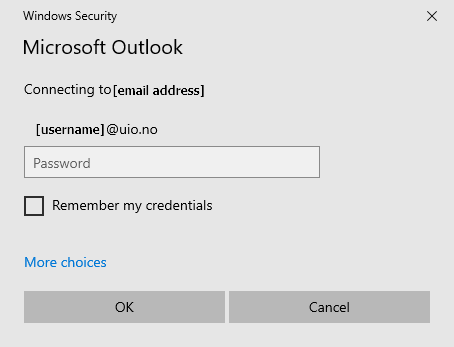
What must I do?
1. Your email address is already filled in as the account to connect with. Enter your password in the password field. Feel free to check Remember my credentials.
2. Another login window appears, looking like this:
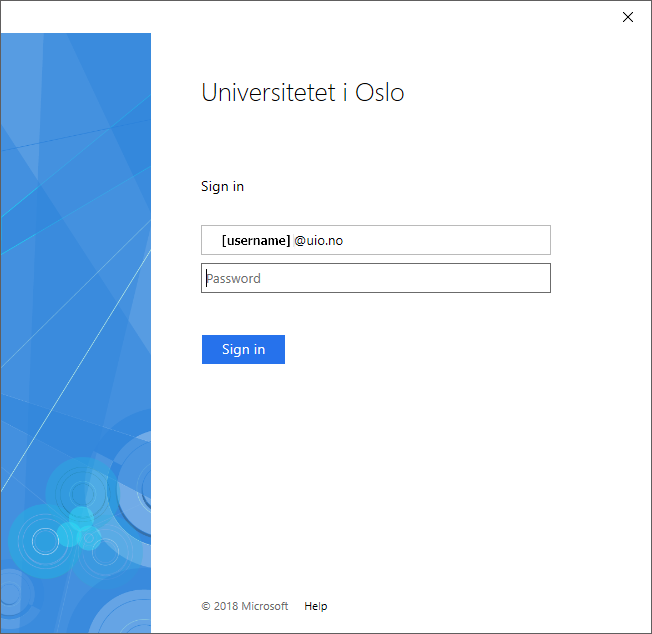
Your username@uio.no is automatically filled in. Enter your password in the password field.
3. You will now be asked to confirm the login, and prompted to open your authentication app on your phone and enter the number shown. The screen will look like this:
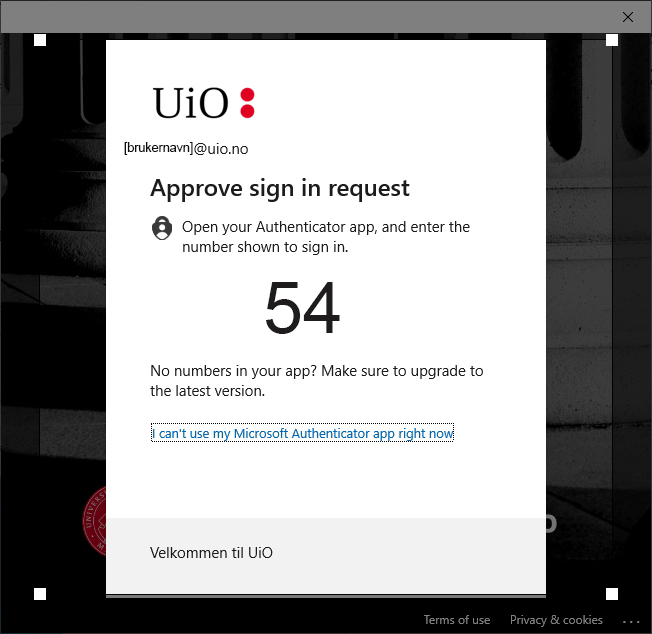
4. If you use the recommended app Microsoft Authenticator your phone will alert you. Open the Microsoft Authenticator app, or find the alerts on your phone and open it from there. If you use another app or SMS, just follow your normal procedure.
5. The app prompts you to enter the number shown on your computer screen. Enter the number in the app on your phone. After entering the number, click Yes. If something is not right, select No. The picture below is from an iPhone, but it will look similar on an Android phone
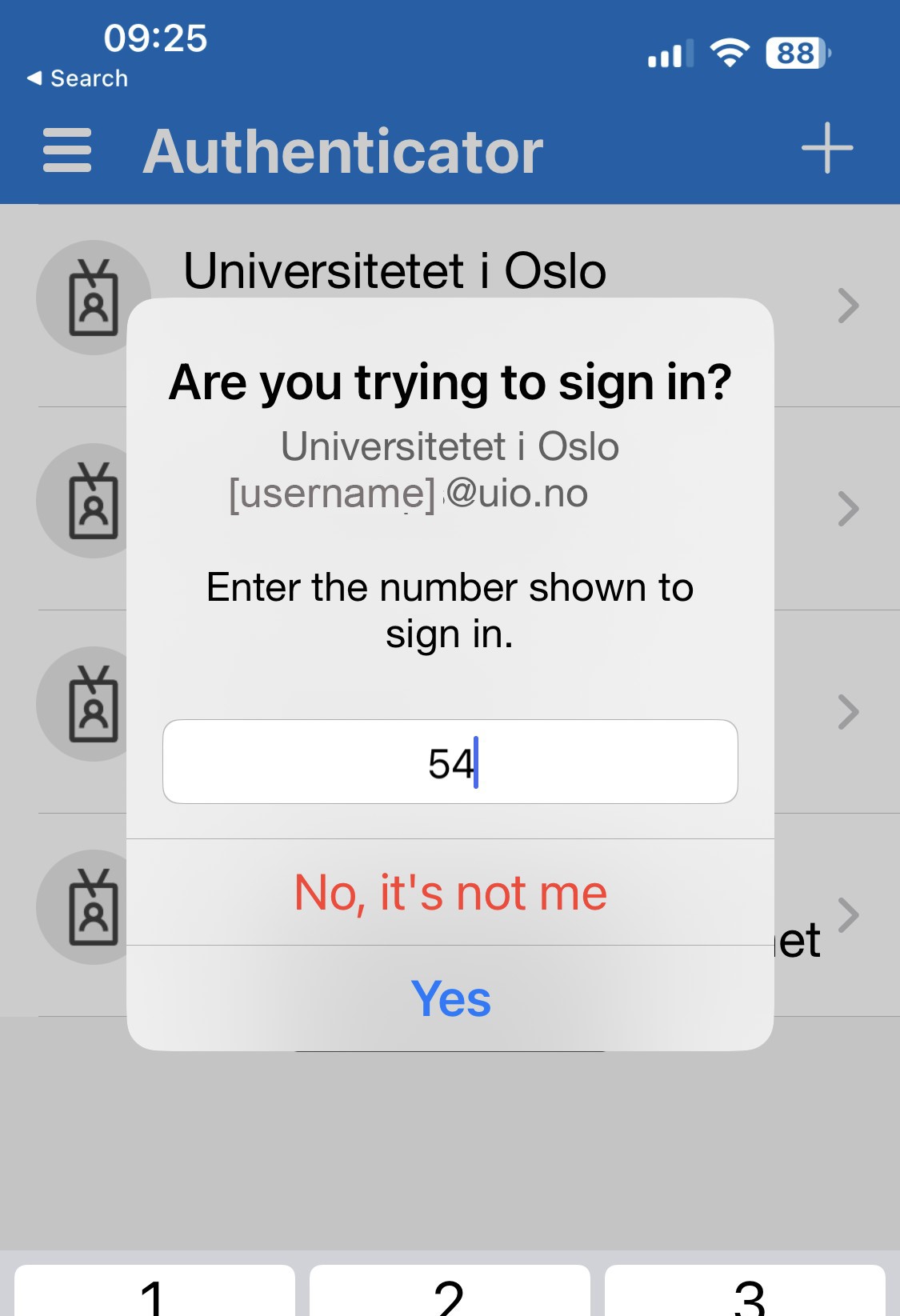
You will be asked for two-factor authentication once every 30 days. This is per unit, so if you use Outlook on both a desktop and a laptop PC, the download to the next login is separate for each.