Reading aids for the visually impaired often read the links on a web page out of context. This would make the link "Click here" meaningless. Remember to let the links convey menaning to make our web site easier to use for all.
To make a link to another web page:
1. Select the text you want to be the link.
2. Click the link button  to open the link dialouge.
to open the link dialouge.
Link type should be left as URL, and Protocol should be http:// for complete links to other web pages. These are the default settings.
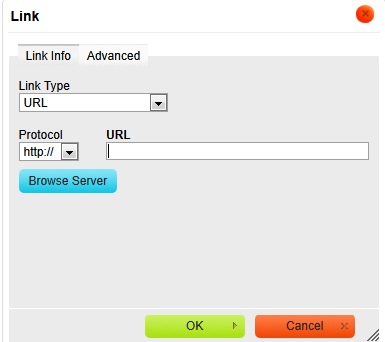
In the URL text field, type the URL (web address) you want to link to – the page you want to open when the link is clicked.
TIP: It could be a good idea to first go to the target (the page you link to) and copy (Ctrl/Cmd+c) the URL from the address field in your web browser. Then you can just paste the URL into the URL field in the link dialogue. You don't have to write the URL, and you minimize the chance for typing errors in the link.
3. Click OK, and the link is ready to use when the page has been saved.
Click the Save and view button to save the change you have made to the page and go to view mode. Click the link to check that it works.
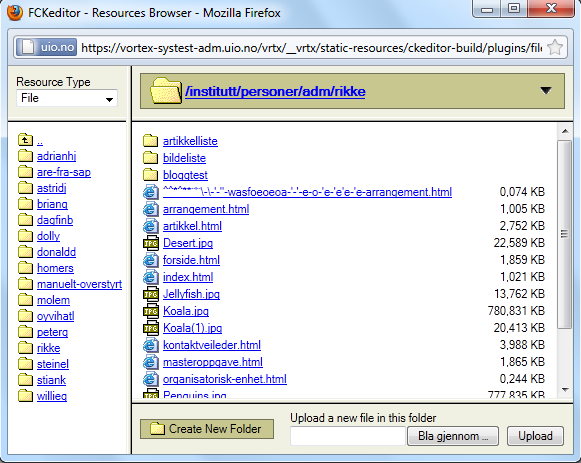
If the page you want to link to is on the same web site as the page you are editing, you can make the link by using the Browse Server feature (Browse Server feature) and simply navigate to the page when making the link. This creates a relative link to the page. The navigation interface looks like this:
Change folder to the left, select folder or document to the right.