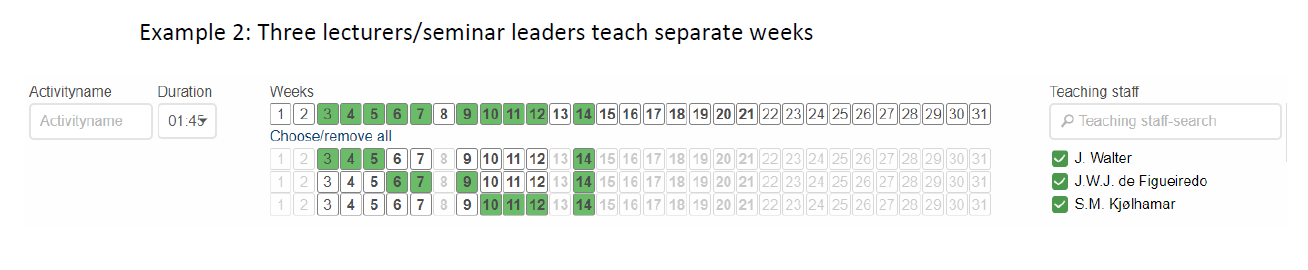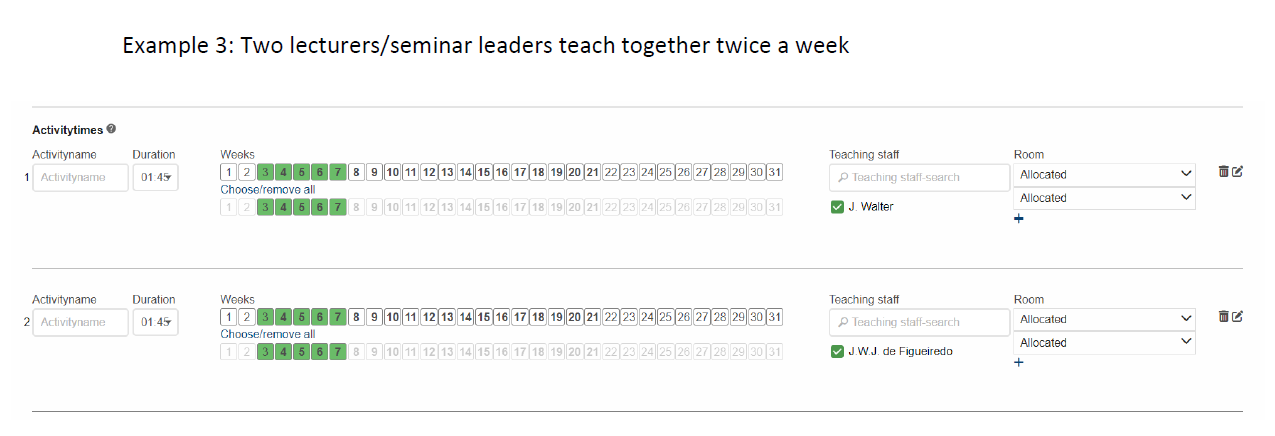Add the following information in TP Basic Data once you have received the semesterly email from the administration about work in TP:
- Weekly schedule for lectures, including assigned lecturers.
- Weekly schedule for seminars, including assigned seminar leaders.
Include the following details in the TP comments section:
- Any additional teaching components apart from lectures and seminars, such as simulation exercises. Let us know if you require special rooms and if the duration of the teaching is longer than 2*45 minutes.
- If external lecturers are involved, please specify the weeks they will be instructing.
Deadlines:
- Årshjul for emneansvarlige - For ansatte - Universitetet i Oslo (uio.no)
- Deadlines for the course convenor - For ansatte - Universitetet i Oslo (uio.no)
For questions:
MA courses: Jørg Walter (jorgwal@uio.no)
BA lectures: Siri Kjølhamar (sirimkj@uio.no)
BA seminars: Jenny de Figueiredo (jwdefigu@uio.no)
---------------------------------------------------------------------------------------------------------------------------
New to TP Basic Data? Find instructions here, for everyone else, you're all set!
How to add the data in TP Basic Data (English):
1. Weeks: Click on the right weeks (turning them green).
2. Teaching staff: Add the lecturer/seminar leader and click on the right weeks (turning them green).
3. Room: Allocated. NB! If you have special room requirements, please state this in the comment section.
4. If you have two or more lectures/seminars in the same week, press add (green button) and follow step 1-3.
5. Save the changes and press “send for approval!” when finished.
Do NOT make changes to:
- Activity time: Lecture or seminar.
- Duration: 01:45.
- LMS-status.
Hvordan legge inn data i TP Grunnlagsdata (Norsk):
1. Uker: Trykk på riktige undervisningsuker (valgte uker blir grønne).
2. Fagperson: Legg til fagperson og klikk på de ukene personen skal undervise (valgte uker blir grønne).
3. Rom: Tildeles. Legg til en kommentar i kommentarfeltet om du har spesielle krav til rom.
4. Trykk «legg til» om du har mer enn en forelesning per uke og følg trinn 1-3.
5. Lagre endingene og trykk «send til godkjenning».
IKKE gjør endringer på:
- Aktivitetsnavn: Forelesning eller seminar.
- Varighet: 01:45.
- LMS-status.