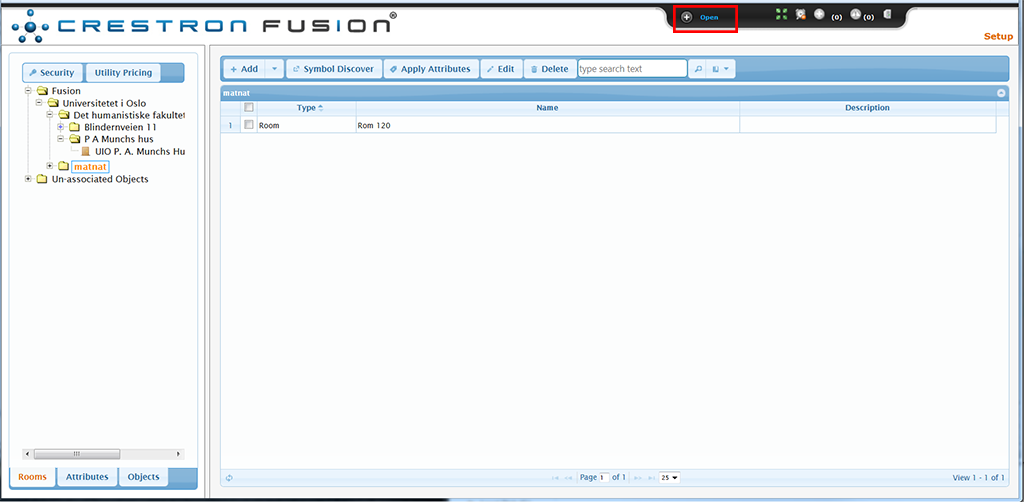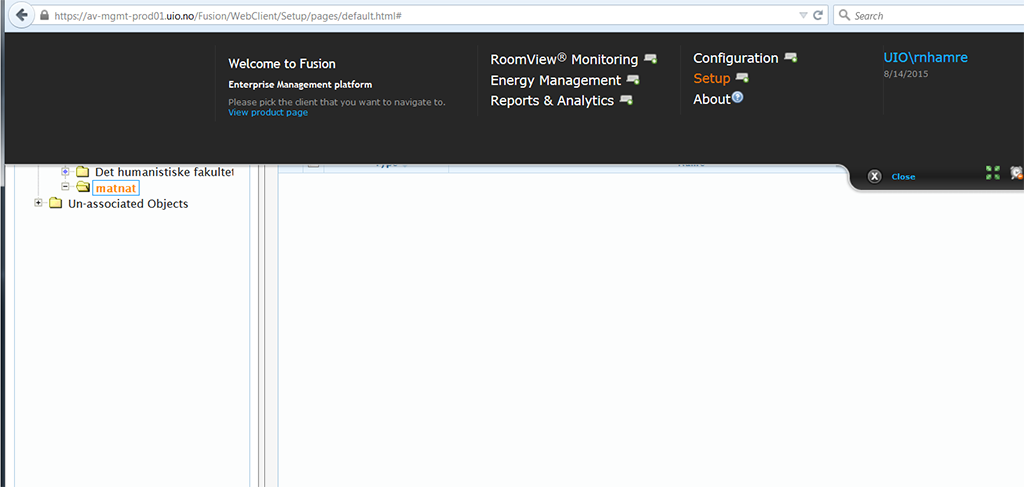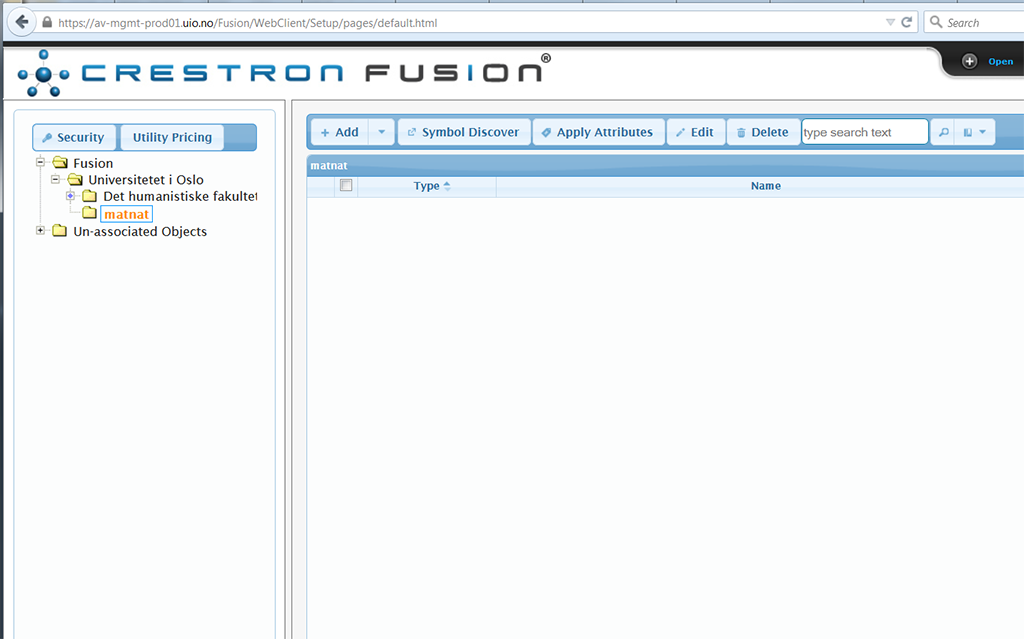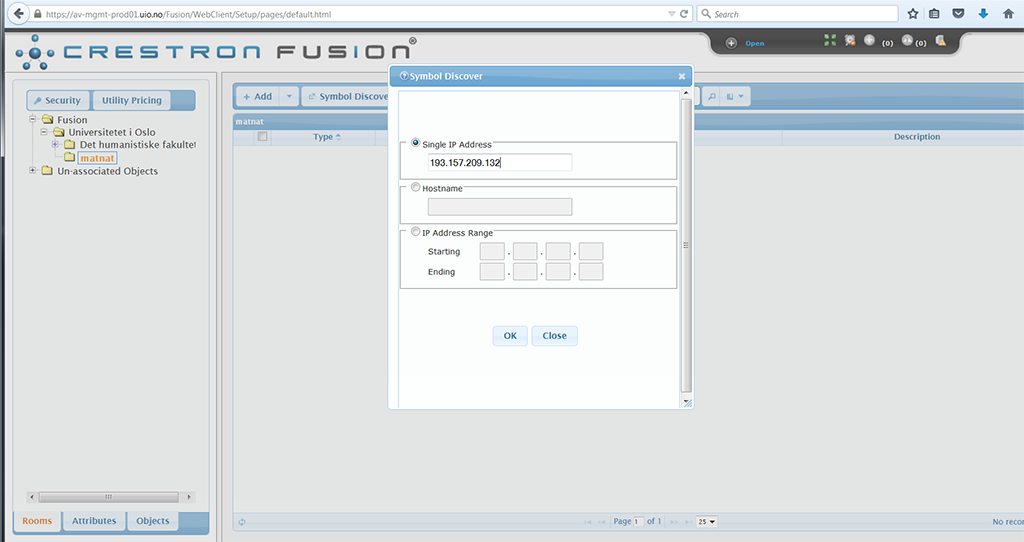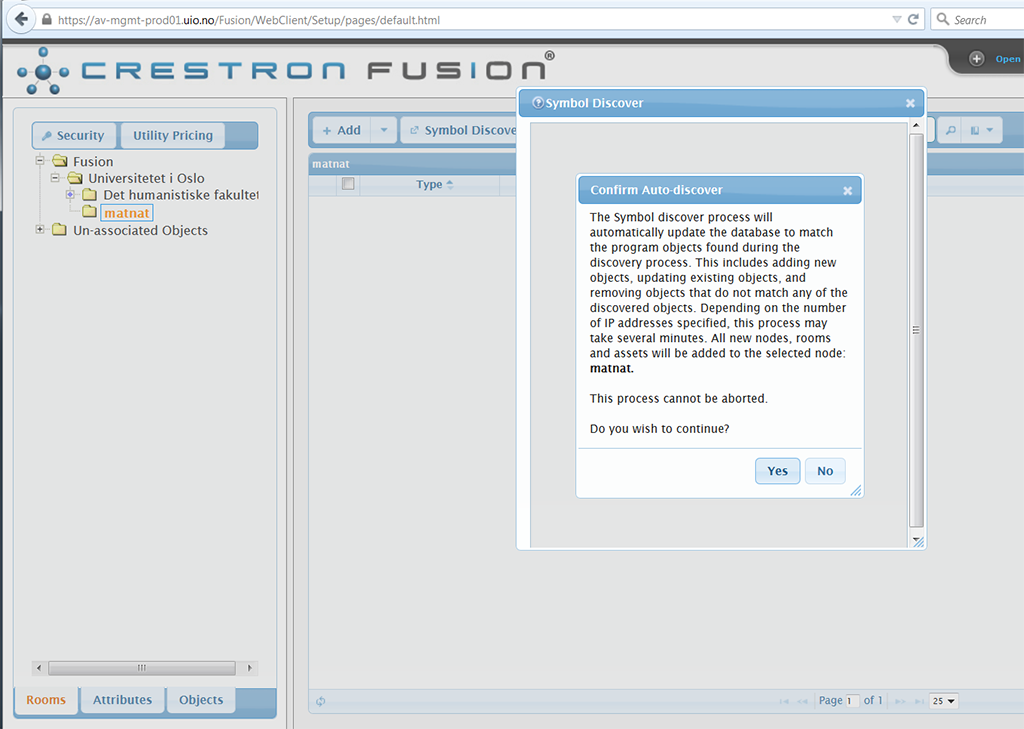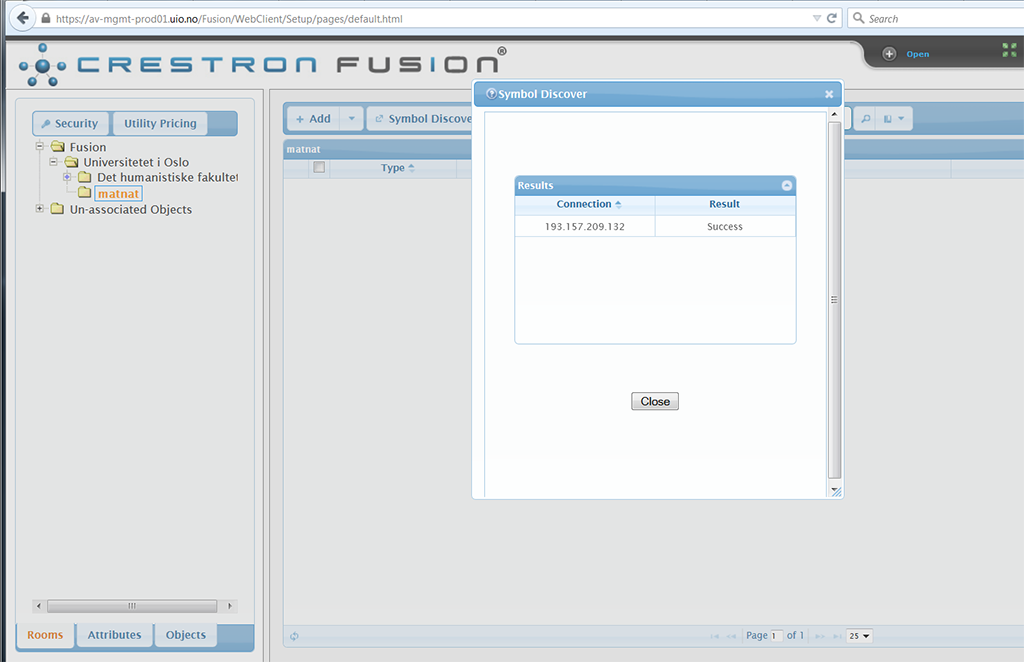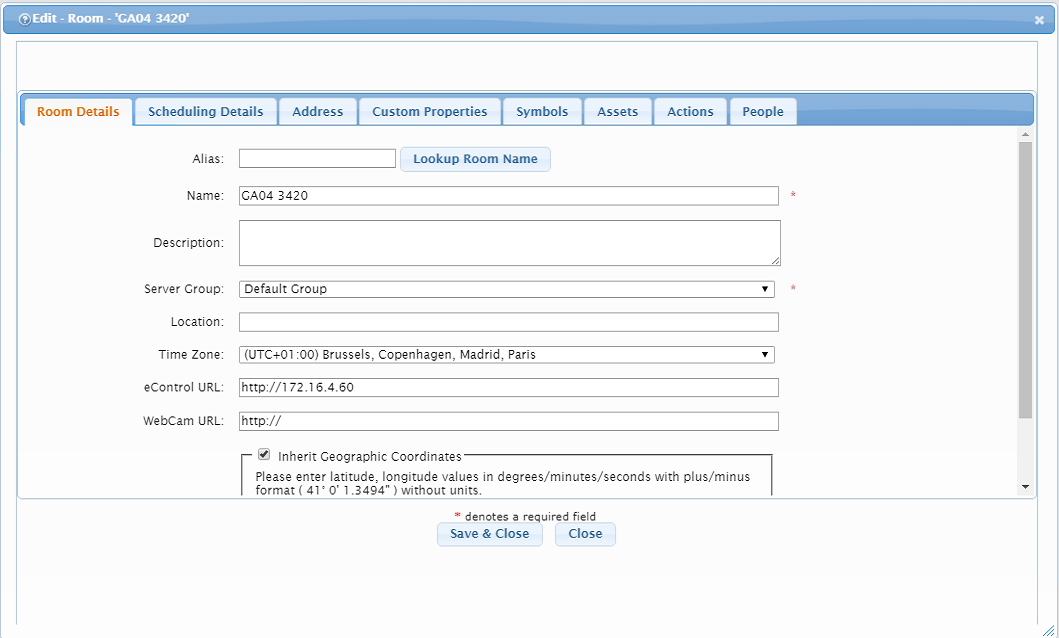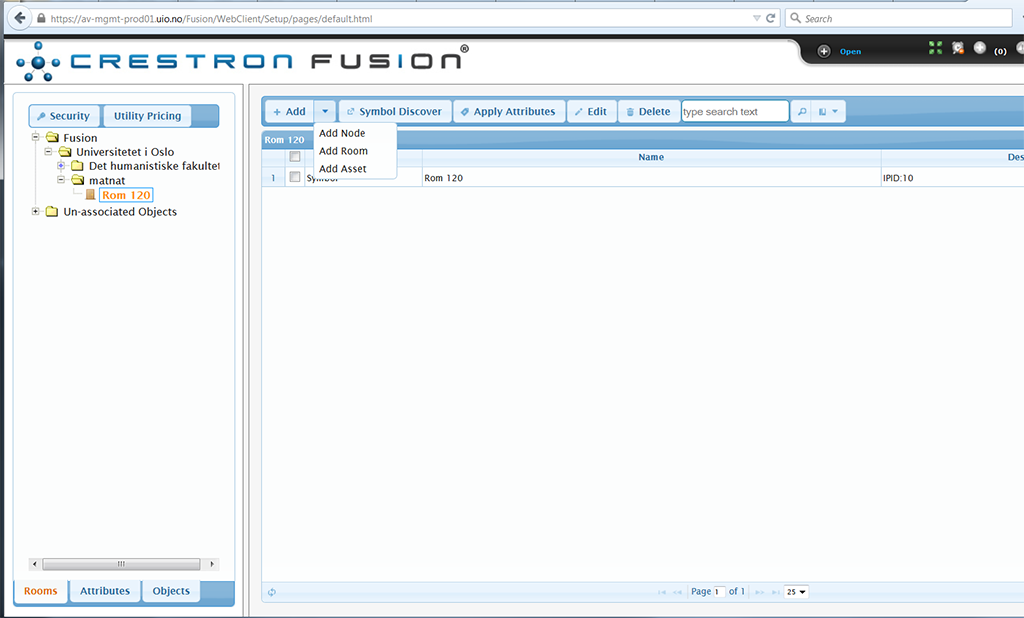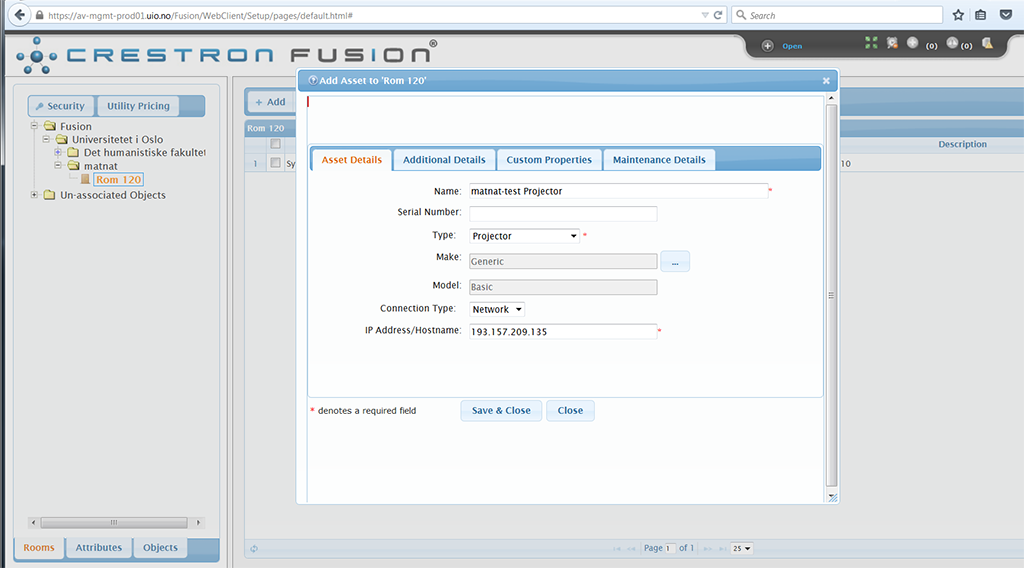There are a few things that are important to know before you add a room in Fusion. You can't create a room and then add a processor at a later time. You create the room when you add the processor. Another important thing is that Toolbox can't be running on the server when you try to use "Symbol Discovery". When you use the "Symbol Discovery" function in Fusion, so that Fusion auto-discovers everything in the room, the room will get the name that is specified in the RVI-file on the Crestron-processor. The same goes for the projector and other equipment in the room. The RVI-file is auto-generated by the SIMPL program made by the companies that delivers the room/auditorium, so you shouldn't have to worry about that part. Everything has to be programmed into the processor for Fusion to be able to remote control the equipment, unless it's Crestron Connected equipment.
To add a new room or Crestron-processor you need to log in with an account that has enough privileges, click on the +-sign that say's open next to it.
Click on the "Setup"-link in the drop-down menu.
Navigate to the folder that you want to add the room to.
When you have the correct folder selected, click on the "Symbol Discovery" button and enter the IP-address of the Fusion-processor you want to add and click OK.
Click Yes.
If you get 'Success' as a result, just click on the close button.
If XPanel has been uploaded to the controller you can add the IP-address so that you can remote control the panel from av-mgmt-tools01.uio.no. Double click on the room in the Setup pane, enter "http://IP_ADDRESS" into the "eControl URL" field and click "Save & Close". You should now be able to control the panel remotely by opening Chrome on av-mgmt-tools01, going to https://av-mgmt.uio.no/, findind the room and clicking on "e-Control". Note that this only works from av-mgmt-tools01.uio.no because the client computer needs to be able to connect to the controller.
Adding assets to rooms
If you have Crestron Connected equipment you should add assets manually so that you can monitor their online status.
Make sure the room you are working with is selected. To manually add an asset (e.g. projectors, touchpanels) to a room, click on the add drop down and select "Add Asset".
In the new window that shows up fill in the information for the new asset manually. Make sure that you select a driver under 'Make' so that the 'Connection Type' is set to 'Network' or else the online status won't work.