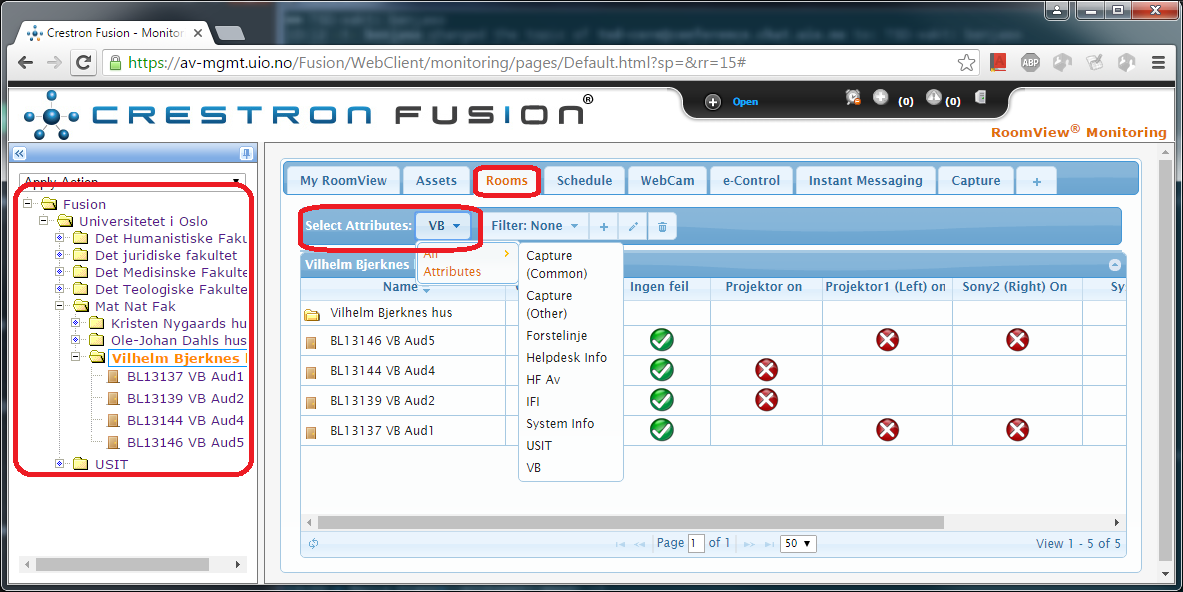Finding possible attributes
Before you can make your own filter or view you need to know which attributes are available in your room and on your assets. To find a list of the attributes that you can use for a selected room you will need to go to the 'Setup' page in Fusion. Click on 'Open' in the top right corner and choose 'Setup' from the dropdown menu. Click on 'Objects' in the bottom left corner and choose the 'Rooms' node. Find the room you want either with the search field at the top or by browsing with the arrows at the bottom of the page and double click the room. Navigate to the 'Symbols' tab and double click the processor. In the new window click on the 'Attributes' tab. Here you will find a list of all the available attributes for this processor. If you've added any assets to the room you can see them under 'Assets' in the 'Edit - Room' window. Double click an asset and go to 'Attributes' to see which attributes you can add to your filter.
Adding attributes to a view
To add attributes to a filter or view you need to navigate to the 'Setup' tab again, and click 'Attributes' in the bottom left corner. Click 'All Attributes' and then click 'Add' and 'Node'. Choose a short, fitting name for your view, e.g. "HF", "IFI", "VB", etc. When you've created the node you can start adding attributes to it. Click on 'Attributes by type' for a long list with several pages of attributes, and use the search field to find the attributes you want. When you've found an attribute you want you can click and drag it to the node you just created. When you've added all the attributes you want your view will be done.
Selecting a view
To use the select a view in Fusion you need to click on the Rooms tab from the main view and choose a node or a room that you want to look at. Click the 'Select Attributes' button and choose either a custom view or 'All Attributes'.