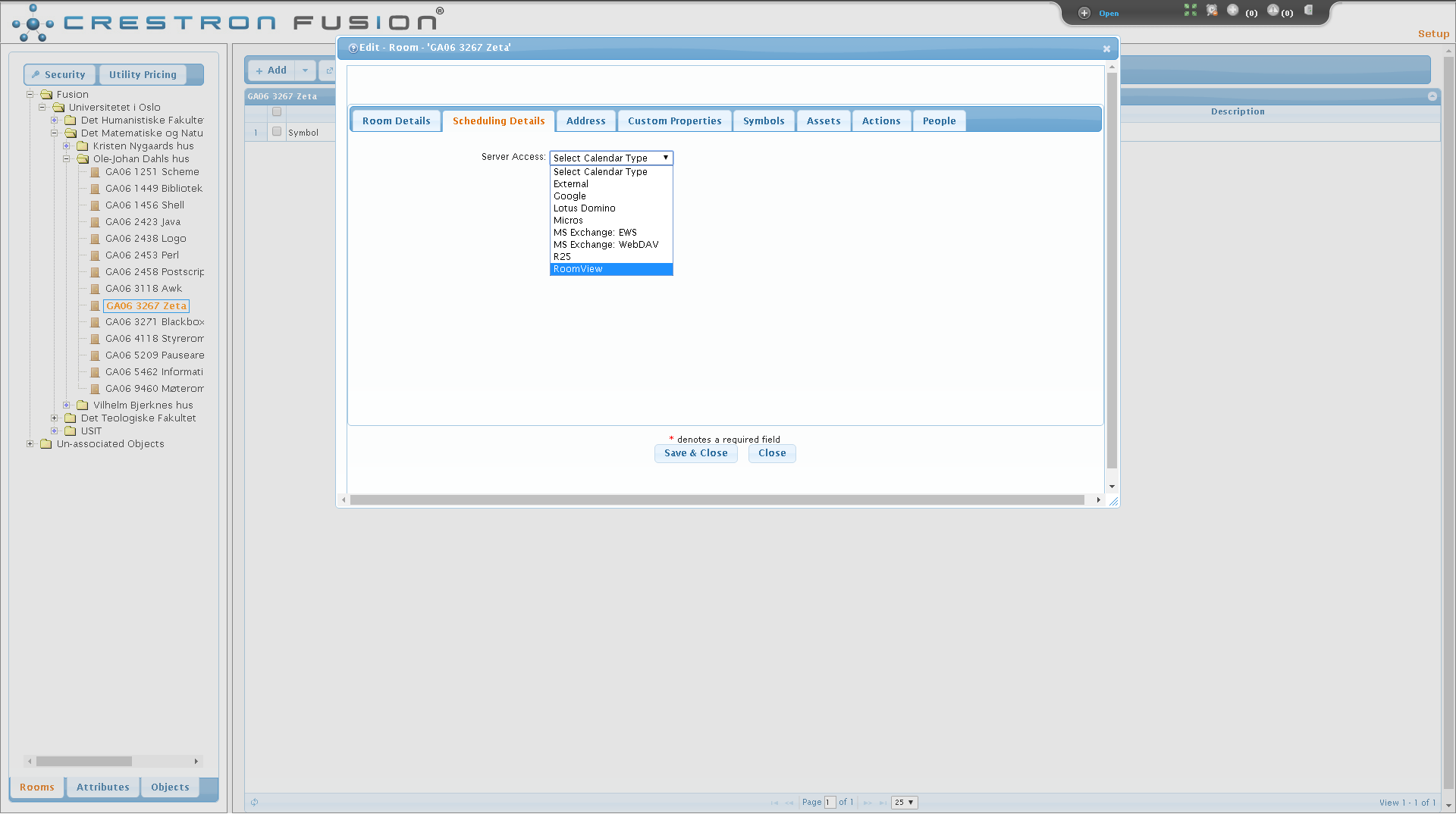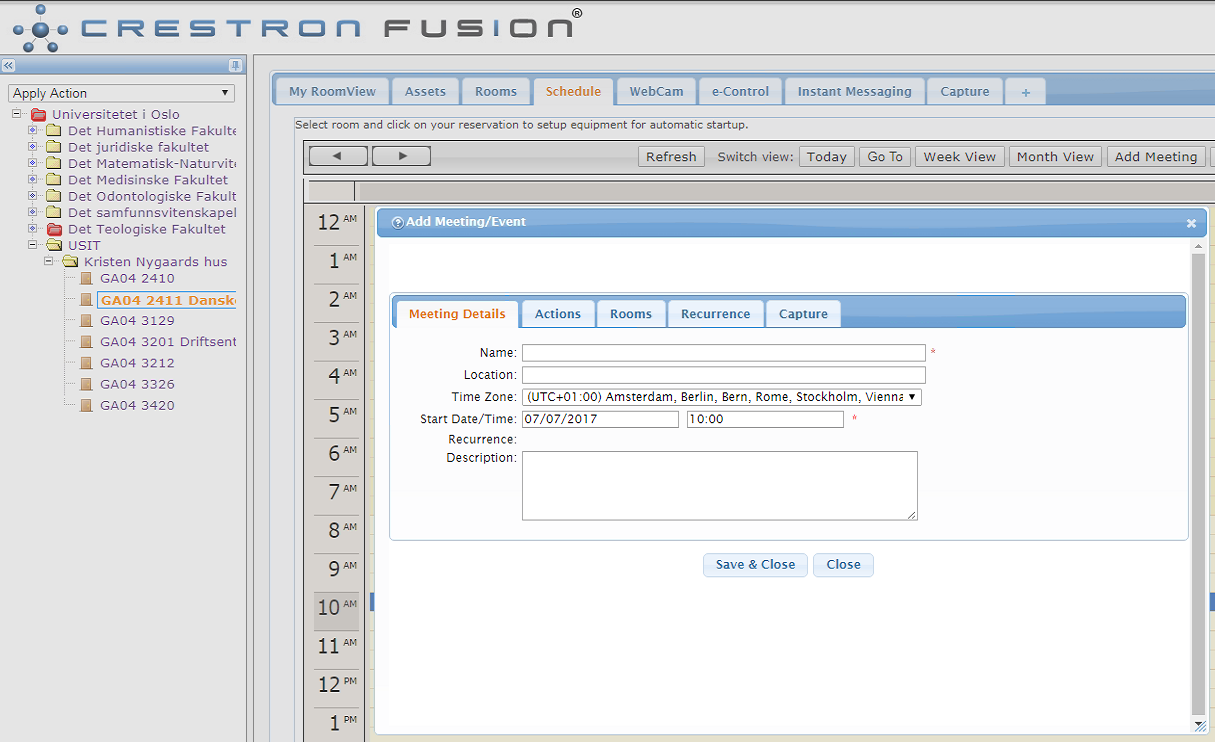Scheduling can be used to turn on or off rooms or devices in a room at certain times during the day. In order to add entries to the schedule you must first add a calendar type from the "Room Details" window. Note: Changing the calendar type will delete any meetings or events that may have been scheduled for the room.
To enable scheduling you must first navigate to the Setup pane by clicking on "Open" followed by "Setup". Find the room you want to add a calendar type and double click it. When you double click the room the "Room Details" window will pop open, and you can navigate to "Scheduling Details" and choose "RoomView" from the drop down list.
Add a schedule to turn off equipment in a room
In the RoomView pane select the room you want to add a schedule to and click on "Schedule". Click on the calendar and select "Event".
Write a name for the schedule, e.g. "Shutdown", and choose a desired time. Click on "Actions", scroll down until you can find "System Power Off", mark the action and click on the green "Add" button. Click on "Rooms" and choose which rooms you want this schedule to be active in. In the "Recurrence" tab you can choose how often this schedule should be activated. If the equipment is already turned off nothing will happen when the "System Power Off" action is applied, so you might as well set this schedule to recur daily.