Setting up av signature
Go to Preferences... in the Mail menu:
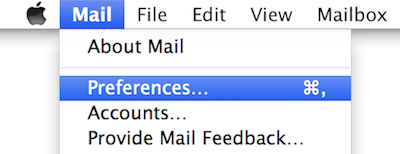
First select Signatures and then Exchange. Click the plus sign to create a new signature and enter the desired text:
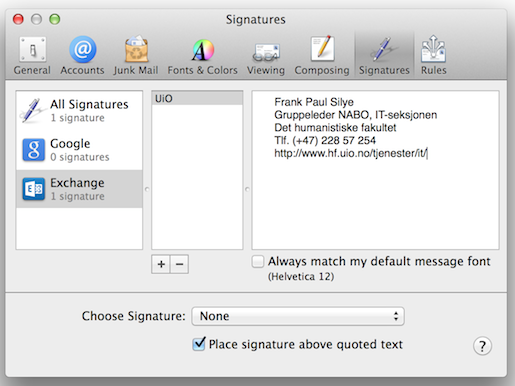
The signature is automatically saved and you may well have multiple signatures, for example one in Norwegian and one in English.
- To use a default signature that appears in every e-mail you send, select it from the drop down menu Choose Signature.
Inserting a signature in e-mail
When you compose an e-mail, you see a menu of Signatures in the the outgoing e-mail. Here you can select the required signature. By default no signature is added automatically (the choice None in the Signature menu). Next time you send an e-mail, Apple Mail will remember your last choice of signature.
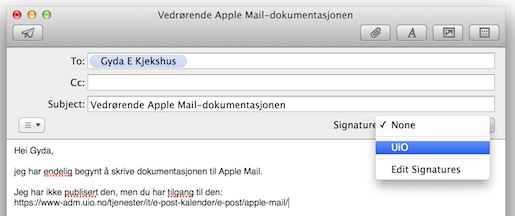
Call us
Opening hours are weekdays from 08:30 to 17:00 and Saturdays from 10:00 to 15:00.
Phone number: 22 84 00 04
Book a Zoom meeting
Students and employees can book a Zoom meeting with UiO Helpdesk. Available hours are Tuesday to Thursday between 11:00 and 13:00.
Book a video call