1. Click New event on the top left of the screen.
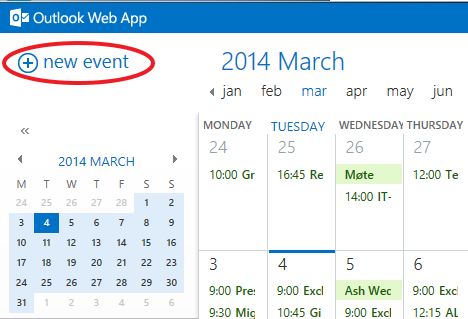
2. Complete the invitation form:
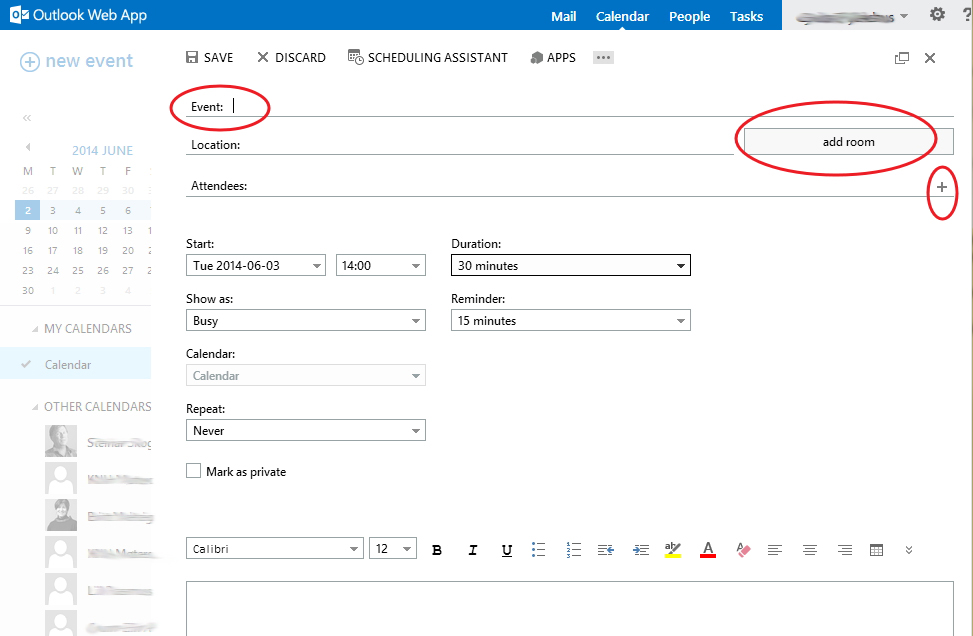
- Give the event a title on the Event line
- Select attendees from the UiO address book by clicking + at the end of the Attendees line.
- Select a room by clicking the Add room button. Select a room list, and select the room you want. From June 16th this is the only way to book a meeting room. FinnRom will not be available fro booking meeting rooms after June 15th.
- Check Mark as private if you do not want people who can see your calendar, to see the event details. It will be shown as Busy time when viewed by others.
See when participants are available
Use the Scheduling Assistant at the top of the window to find available time in the participants' calendars.

White areas are free time. Grey areas are busy times. The scheduled meeting is marked with a thin frame. You can see if the invitees are free or busy and any conflicts.
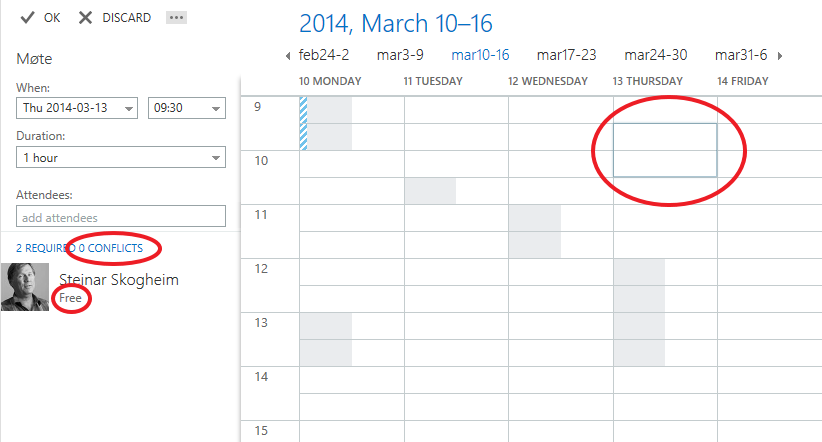
Did you find what you were looking for?
Search the user manual