- In webmail (OWA) you have the option to delete all content on your mobile phone or another device that retrieves e-mail from your account, such as a tablet or certain e-mail applications on your computer. This can be useful if the device is lost or stolen. To prevent the contents of your device, such as emails, messages, photos and passwords for Facebook and online banking, from falling into the hands of unauthorized persons, you can delete the contents.
- In order to be able to delete the content on a mobile device, it must be set up to retrieve e-mail and calendar data from UiO's e-mail system. See email and calendar guides for mobile devices.
- If you have lost or been robbed of your service phone and it is registered in a mobile workspace, contact the IT organization and they can help you delete its contents.
To delete all content on a mobile device
1. In a browser, go to mail.uio.no. Log in with your UiO username and password.
2. Click on the gear symbol at the top right of the window. Select Options from the menu that opens.
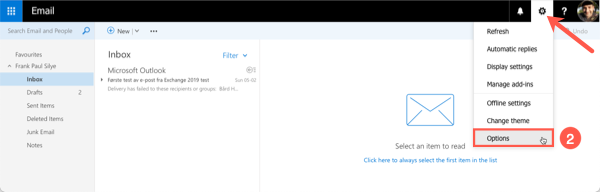
3. Go to General and choose Mobile devices from the menu on the left. A list of registered units and applications that retrieve email from your account is displayed. In this case, there is one device (application) connected to the account.

4. Select the device you want to delete and click on the symbol to delete (wipe) the device. Remember that this deletes all content on the device. Use the Wipe symbol. Clicking on the trash deletes the link between the device and the email servers, not the contents of the phone.

5. When you click on the Wipe icon, a dialog box will appear warning you that you are about to delete the contents of your device and ask if you are sure you want to proceed. If you confirm with yes that you want to delete the content, you must remove the device from the list of mobile devices afterwards.
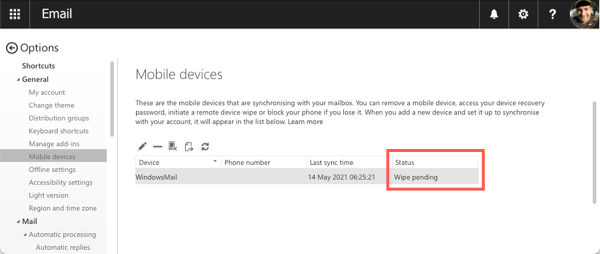
6. The status of the device changes to Wipe Pending.

7. When all the content is deleted, the status changes to Remote devise wipe sucessful.

8. You will also receive an email confirming that the external device has been wiped.
Note: As long as the device is in the list, it will be deleted every time it tries to connect to the e-mail server. If you find the device again and want to use it for UiO e-mail again, delete the device from the list by selecting it and clicking on the trash can symbol. Once removed in this way, you can add it again.